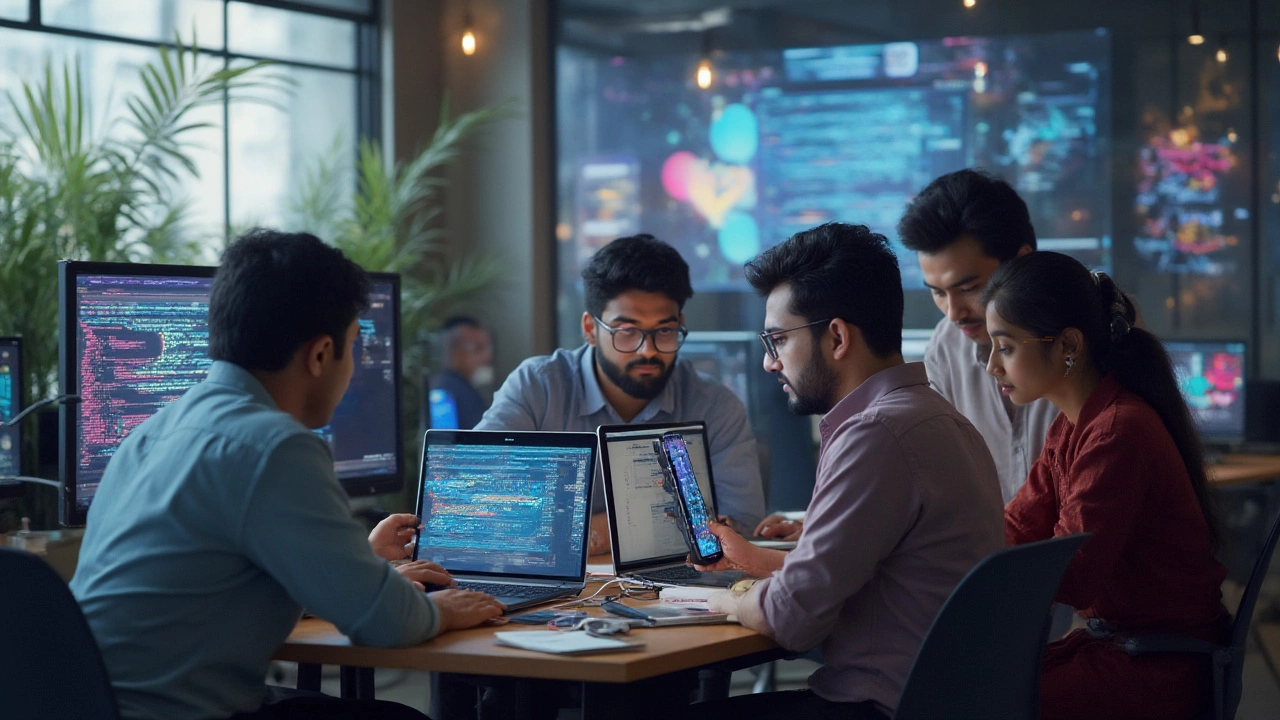You ever loaded a website on your phone, poked around, and found yourself squinting or swiping wildly just to read a menu? Or opened a page on your laptop, only to see mile-wide empty spaces and squished text? Yeah, me too. My son, Percival, once told me he couldn't play a web-based game because the navigation was permanently stuck off the screen on his tablet. That's the frustration we're talking about if you don't get your responsive design sizes right. So let’s cut the nonsense and figure out what size really works best for a website in 2025.
Why Breakpoints Matter More Than Ever
Back when smartphones first dropped, web developers had it easy—design for desktop and maybe squeeze in a mobile version for iPhones and BlackBerrys. Those days are gone, buried under layers of iPads, smartwatches, laptops with screens that flip, TV browsers, and whatever else they’ll dream up next year. According to a Statista report published in February 2025, over 57% of web traffic globally now comes from mobile phones—up 14% since 2021. If your site looks wrong on one of those screens, you risk losing that traffic. There's real money at stake: Google’s mobile-first indexing uses the mobile version for search rankings, and in the retail world, 85% of users report abandoning purchases due to poor mobile experiences, as per a 2024 Think With Google study.
Here’s the kicker: There isn’t a single magic size for responsive design. Instead, you use breakpoints—pixel values where your site layout shifts to suit the device. If breakpoints sound confusing, picture Lego bricks snapping together differently depending on the table size. On a massive 4K desktop monitor, the bricks spread out. On a phone, they stack tightly. The art and science of responsive design is figuring out which table sizes matter (the screens your visitors are on) and how the bricks need to fall in place. These days, missing a key breakpoint is the digital equivalent of leaving the front door off your house and wondering why everyone’s freezing.
The Most Reliable Responsive Design Breakpoints
Let’s get down to the numbers—because guessing is just asking for pain. The most widely used breakpoints come from analyzing actual device screen sizes, not just wishing for simplicity. Here is an updated 2025 reference table showing popular device widths by type:
| Device Type | Common Width (px) | Examples |
|---|---|---|
| Mobile (portrait) | 360–430 | iPhone 13, Samsung S24 |
| Mobile (landscape) | 480–740 | Pixel 8 Pro, tablets (rotated) |
| Tablet (portrait) | 768–834 | iPad Gen 10, Galaxy Tab S8 |
| Tablet (landscape) | 1024–1194 | iPad Pro 11", Surface Pro |
| Laptop | 1280–1536 | MacBook Air, Dell XPS 13 |
| Desktop (standard) | 1440–1920 | iMac, external monitors |
| Large screen/4K | 2560+ | Ultra-wide, 4K displays |
Curious how these numbers stack up in real projects? Here’s the usual workflow pros use: they pick a handful of breakpoints based on their own analytics. For most sites, five core breakpoints cover more than 97% of screens:
- 320px – Small phones (budget Androids, iPhone SE)
- 480px – Most modern phones, landscape phones
- 768px – Typical tablets (portrait)
- 1024px – Small laptops, larger tablets (landscape)
- 1280px – Standard desktops/laptops
Some web tools, like Bootstrap 5, use almost these same sizes these days. But, and here’s the trick, don’t be afraid to adjust a breakpoint up or down if your audience uses unusual screens (lots of Chromebooks? Big gaming monitors?) Always spy on your analytics before locking anything in.
Flexible Units and Modern CSS: Designing Beyond Pixels
Everyone gets hung up on fixed numbers, but the real magic sauce is using flexible units in your CSS. Want your site to look smooth at any size, down to the smart fridge in your kitchen? Trade fixed widths for percentages (width: 100%), or go fancy with vw and vh (viewport width/height). CSS Grid and Flexbox, now supported everywhere, let you place elements based on the screen’s real estate, not stuck at static pixel peaks. It’s like setting up a party—the snacks and chairs naturally fill up whatever space you have, instead of being bolted to the floor.
Here’s a trick I’ve used when building schools’ websites: start with a "mobile first" approach. Design the smallest layout first, and use responsive design breakpoints to gently enlarge and add features for bigger screens. You can use something as simple as this in your CSS:
@media (min-width: 768px) { /* Tablet and up */
.menu { display: flex; }
}
And when you want gaps that change size or images that shrink smoothly, newer CSS like clamp() makes sure buttons and font sizes adapt without jumps. A slider made with clamp(font-size, min, max) lets you scale smoothly between devices, so nothing looks microscopic or gigantic by mistake. Safe Area Insets (for notched phones) and media queries for dark mode are must-haves in 2025.
Tips for Nailing Breakpoints in Real Life Projects
Designing by device is tempting, but you’ll get a mess in 2025. Devices keep shifting. That’s why best practice is to check your own analytics (Google Analytics, Plausible, even Cloudflare stats) to spot the top screen sizes your audience actually uses. I always laugh remembering how Percival’s science teacher tried to use a website built for 1680px screens—on her phone during field trips. What did she see? Floating labels and a hamburger menu that refused to open. Ouch.
So, here’s what works in practice:
- Test your breakpoints early using browser DevTools in Chrome or Edge. Toggle device toolbars and check with emulated screens.
- Don’t overload on breakpoints. More isn’t better. Start with five core ones, adjust only if analytics beg for it.
- Watch for "content breakpoints"—places your text or images naturally wrap. Add a breakpoint anywhere the layout looks off, even if that’s at 987px.
- Balance design with performance—loading a huge desktop image on a phone will slow things to a crawl. Use srcset and media queries for images, so they load the right size for the device.
- Always include a "max-width: 100%" rule for media in your CSS. This guarantees images and videos don’t overflow on smaller screens.
- Add extra padding for iPhones with notches or floating bars by using env(safe-area-inset).
- If you have an older audience, make clickable things at least 48x48px. Fat thumbs are everywhere (even mine), and Google uses this as a scoring factor.
Nothing beats real user testing, either. I hand my phone to my dad, watch him poke around, and see where he gets stuck. If something’s not obvious, it’s broken. His face says more than any analytics chart ever can.
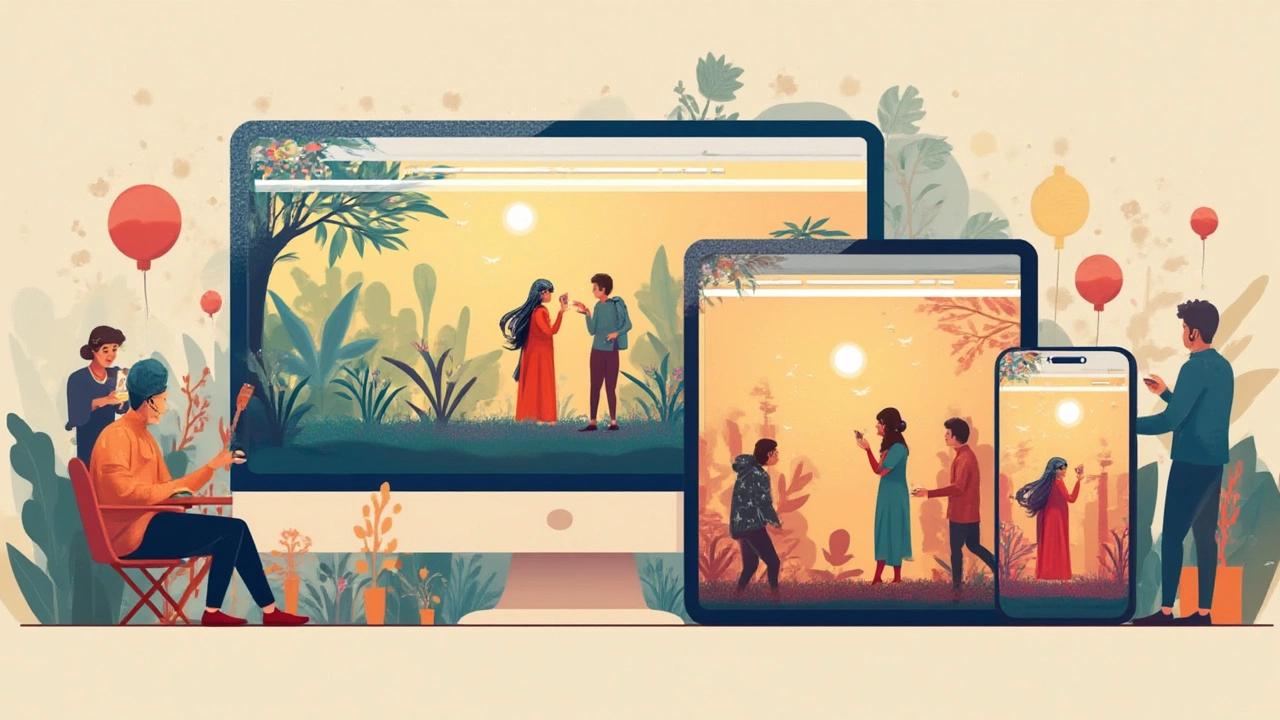
Responsive Design in 2025: The Way Forward
The landscape keeps shifting fast. Just when you think you’ve seen it all, someone calls you about a site broken on their fridge screen or the browser in their van. But the fundamentals haven’t changed—start mobile first, pick breakpoints based on what real people use, use flexible CSS units, and sweat the details on padding and click targets. Tools like Figma, CodePen, and CSS Tricks have live projects and templates you can check against, and frameworks like Tailwind and Material UI already bake in sensible breakpoint defaults.
Oh, and don’t trust that what worked in 2024 will fit in 2026. Keep your finger on analytics and new hardware launches—when the next big foldable hits, the industry will spike new breakpoints everywhere, just like when the iPad Pro 13" landed and front-end devs scrambled to catch up. Your design is never "done," just ready for the next round of screen chaos.
To wrap it up, there really isn’t one “best” size for responsive design—the best is the set of breakpoints that let your content shine on every screen your visitors actually use. Stay flexible, think like a user, and when in doubt, grab your own phone and check if you could show the website to your kid without them groaning. That's when you know you got it right.