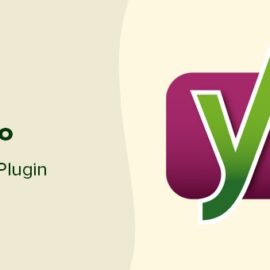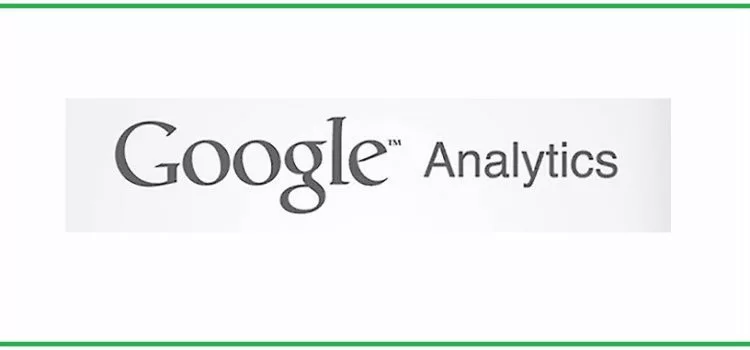
Google Analytics For Beginners: FAQs
What is Google Analytics Account?
Google Analytics is the most popular online tracking and analysis software used by webmasters today. It captures website analytics data for publishers, SEO & Marketers. To do this, all you need to do is put the basic tracking code on your website. It provides a lot of information about your website visitors and users, their origin and their behavior. Further helps to monitor, measure and improve your online presence. It also provides sophisticated & valuable information to grow your business. It is for Beginners of bloggers, website webmasters, etc.
Why Should I Care About My Website’s Analytics Data?
It’s not just about knowing how much traffic you’ve received; it’s about understanding how people use your website so you can make changes that will improve your business.
Why Website Analytics Analysis is important?
Usually, Website Analytics Analysis is very much important to re-plan a strategy, execute & verify whether you reach your business goals as per timelines set earlier. It also helps to know precisely what your visitors like or dislike about your website. Once you know your audience’s behavior, preferences, you may focus on them & make their user experience much smoother. It also helps you to retain your audience. It will inevitably lead to a happy customer too. Google Analytics For Beginners, SEOs, Marketers, Webmasters or anyone who maintains a website.
What are the benefits of Google Analytics For Beginner?
The benefits of it are given below. They Are
- As a tool, It is the center of your online marketing activities.
- provides insights into which channels are working &which one’s aren’t.
- measure the key performance indicators of your online presence.
- helps to know all the valuable actions performed by the audience & revenues generated online.
- It also helps to improve your website and revenue just by seeing where visitors are spending most of their time, the most popular pages of your website to exploit, & the drop off in your online funnels and sales processes.
Why do I need Google Analytics Account?
It helps to track all your multi-channel online marketing activities as well as some offline marketing activities. If you understand and take action on the data of it of your website, this will make sure that your website is more visible. So that it can drive more revenue by improving your online presence.
What are the pre-requisites to Setup Analytics account?
The pre-requisites to Analytics account set up are given below.
- To install it on your website, you first need to have a google account.
- It can be either a pre-existing account or register for a new one.
- Also, ensure that your Google account is secure and only you have access permissions to that account.
How to Install Analytics Account on WordPress?
There are multiple methods to install analytics on WordPress. They are
1. Manual Installation of Analytics Account in WordPress
2. Via Installing Google Analytics plugin in WordPress
a) Google Analytics plugin by Monsterinsights
b) Google Analytics Dashboard for WP (GADWP)
How to verify analytics code installed properly?
There are several ways to verify if you have properly set up your GA account.
1) The simplest one is to open your website in a new tab and check real-time reports in Google Analytics Account.
You can find real-time reports on the left menu I.e Real-Time>> Overview.
If your installation is correct, you will see the number of active visitors on your site at that very moment.
If you don’t see any real-time visitors, then there might be a problem with your tracking code.
2) Install a chrome browser extension named “Google Tag Assistant” to verify whether universal analytics installed properly or not.
If there is an error in your website analytics tracking code snippet, this window will display the error with the message and the tag assistant icon color will be red. The green icon means your tracking code is good to go.
How to install it in WordPress Manually?
Please follow the steps below to install it in WordPress Manually.
- Go To page of Google Analytics account.
- Sign-In to Google Analytics account.
- Get the tracking code from Analytics Account.
- Login to your WordPress dashboard.
- Go to Editor from the left navigation menu. ie WordPress dashboard >> Appearance >> Editor
- Click on Editor.
- Click on header.php file From the list of templates on the right side.
or press Ctrl+F and search for header.php. - Inside the header.php file, look for the tag </head>.
- Copy your Website Analytics tracking code from analytics account & paste it in header.php just above the </head> tag.
- Click on the update file button.
- Verify whether you installed it in the correct way or not.
What Google Analytics For Beginners can do?
Here are a few things which we can do with it.
- Look how many users are on your website in real-time /right now.
- Shows which cities & countries your visitors are visiting from.
- Finding out what devices your audience uses to access your website.
- Knowing about the interest of your website audience.
- The channels that have been driving the most traffic.
- Keep track of your marketing campaigns on the website.
- Track how users navigate your website.
- Check the popular pages of your website.
- Know how fast your website loads in the web browser.
- Knowing the conversion rate of the website.
- Tracking top-selling products of your website and who is buying these products.
- Track any clicks that happen on your website.
- Segment & slice the website activity to look at specific users.
What you can’t do with Analytics Account?
Here are a few things which we cannot do with it.
- Analytics cannot track individual users.
- Analytics Cannot process historical data of users.
- Analytics Cannot show what the user did on facebook & other social networks.
- It cannot show even if the user visited your competitor’s website.
- It can’t tell when a user deletes his browser cookies.
How to Create a Google Analytics Account??
Here are the steps to create a Analytics account:
- Click Google Analytics. to create an account
- If you have a Google account and are not signed in, click on Sign in. else, click on Create an account.
- Once you have signed in to your Google account, click on Access Google Analytics.
- Click Sign up.
- Fill up Account Name, Website Name, Website URL, select an Industry Category and Reporting Time Zone.
- Under Data Sharing Options, please check the boxes next to the options that you wish to select.
- Click on Get Tracking ID.
- From the Analytics Terms of Service Agreement that opens, click on I Accept.
- Add the Tracking ID which you got from the above step to your web site.
What are the advantages of Analytics Account?
The advantages of it are given below. They are
- helps to track your digital marketing
- used to track your offline marketing
- it tracks the number of visitors to your site
- can help you determine if visitors are helping you reach your goal.
What are the Components of Google Analytics?
It collects data on the computers that visit a website. It also provides a series of data-based reports organized into four main categories: audience, traffic sources, content, and conversions.
- The audience tells about the computers that have visited your web site, including location plotted on a world map, behavior, technology, and type of platform being used.
- Traffic sources provide an idea of where a website’s traffic is coming from. It can be either direct, from another site, or from a search engine. For traffic arriving through search engines, It provides search terms used by the audience.
- Content solely focuses on the website itself. It includes diagrams that show how visitors move through a website. It also shows information about the website’s speed, what pages are viewed, & how long visitors spend on those webpages.
- Conversions relate to goals that the website owner specifies. These can be either simple goals, such as visiting a page or playing a video, or they can be much more complex goals, such as sharing a page to a social media outlet.
Could you name a few chrome extensions of Analytics Debugging?
Here are a few chrome browser Analytics debugging Extensions.
- Google Analytics Debugger
- GTM Sonar
- Dataslayer
Could you name a few chrome extensions of Analytics Extensions?
Here are a few chrome browser Analytics Extensions similar to Google Analytics.
- Google Tag Assistant
- Analytics Helper
- Code Editor for GTM
- Datalayer Inspector
- Tag Manager Injector
Could you name a few chrome extension of Web Analysis Extensions?
Here are a few Web Analysis Extensions.
- Page Analytics
- Table booster
- Regular Expression Checker
- Google Analytics URL Builder
- gaSwitcher
How much does it cost to use the Google Analytics tool?
It is free of cost to use. You may use it without a penny. You can sign up for an account for your Google Analytics website.
Why Google Analytics?
You can understand the importance of it from the fact that the tech giants such as Youtube, WordPress, etc use google analytics tool for their traffic analysis. There are a lot of things you can do in it. But a few important aspects are mentioned below:
- Segment & analyze your audience based on similar activities, events, & behavior.
- See how well each marketing channel is doing. It ultimately helps in deciding which channel to focus on and which one to sideline.
- Keep track of your marketing campaigns and hence improve your marketing strategies.
- Boost your content marketing strategy by measuring how long a user stays on your page.
- Speed up your website & make it more mobile-friendly.
- It also helps to determine which blog content is most popular & how many newsletter subscriptions you got from each blog post.
How can I know the details of exit webpages of my website?
Yes, Analytics dashboard provides details of Exit Pages where users navigate away from your website.
for example, your home page of the website is at top of exit page on the list, it means you are losing visitors from the home page itself. if that is the case, it is the time to re-design your website home page for optimal engagement or if the page is deep down within your website & not very useful to the visitors, then you may consider to delete it permanently.
May I see the advanced analytical metrics of visitors who visit my website?
Yes, you may see advance analytical metrics such as browser, operating system, devices details of visitors by using GA Account.
Go to ‘Google Analytics’ Audience section to view a complete list of all of the web browsers, operating systems, and devices your visitors use to access your website.
How does Analytics help to track Google AdSense Campaigns?
Yes, you may use it to measure the success of your Google Adsense campaigns. If your objective is to generate revenue through AdSense initiatives, then start using Analytics Pages report. It gives a detailed view of web pages performed best in terms of generating AdSense revenue and much more.
How to connect my website with Google Analytics?
Do follow the steps to connect your website with Analytics Account.
- First, click on the Google Analytics URL.
- Next, click on “Create an Account”
- And, Follow the basic account configuration steps of Google Analytics tool
- You will get a snippet of Analytics HTML
- Do insert the above snippet of Analytics into the source code of your website.
- That’s all.
Thus, GA taps into and captures your website’s usage statistics.
What are ‘Goals’ of it and why we use them?
Once you set up analytics tracking code correctly, WebMasters can monitor the actions of your website visitors. these are called Goals of it. Webmasters use it to measure which type of content trending with visitors and which don’t.
What are the basic types of Goals of Google Analytics?
There are four basic types of Goals. They are are listed below.
Destination
It refers to a specific location within your website. These goals are triggered when a visitor lands on a specified webpage. For instance, when your website have a Thank You page that displays after a user makes a purchase destination. A Destination goal set for that web page will measure every user that lands on that webpage.
Duration
It refers to how long individual website visits last. These are triggered only when a visitor spends a specific period of time on your website.
Page/Screens Per Visit
It refers to which pages & screens visitors view during a single visit of your website. These goals are triggered whenever a user visits a specified number of web pages on your website.
Events
It refers to the Actions taken by visitors during their visit to your website. Event goal is triggered only when users took a specified action. It may include either an ad clicks or social media shares or playing a video etc.
How does Website Analytics help to drive traffic to my website?
SEO Analytics Data provides reports such as Keywords report, Referrals report. Pay special attention to these reports.
Keywords report shows you search engine keyword queries that deliver traffic to your website. It also shows you how effective your search engine marketing (SEM) efforts are.
Referral reports show you the number of visits to your website from other websites that link directly to yours.
These reports help to improve your website’s search engine rankings. It also helps to increase your understanding of who is linking to you When, Where & Why. Further, it helps the webmaster to improve content & efforts for increasing audience engagement and encourage repeat and longer visits.
What is Web Analytics?
Web analytics is a software of analyzing how the audience of your website behaves. This analysis can be done in many ways. It is designed to give webmasters the information on how visible their website is & what type of interaction is happening between the website & its visitors. In Simple terms, “web analytics” is the term used to describe the gathering of data relating to your website’s performance.
What is the processing latency of it?
Data processing can take up to 48hrs for non 360 customers, read more here.
How many months of historical data will I get from it?
We can download up to 2 years of historical data per default from the day you connect your Analytics data source. but, If your GA view was created after that or you have shorter data retention that will set how far back we go.
When do I start seeing statistics since setting up an account with it?
Usually, it takes up to a week to view the statistics of your website. If you can’t see the statistics after a week, please make sure that your domain/WordPress website is connected to it correctly.
What formats of Exporting Reports are available in it?
GA Tool lets you export any of your favorite reports in the below formats:
- PDF (portable document format)
- CSV (comma-separated values)
- TSV (tab-separated values)
How To Export a Report of Google Analytics For Beginners?
- Open your favorite report which you would like to export.
- Set the date range and other settings as per your wish.
- Click on Export which is above the report title.
- Select one of the export formats as per your wish:
- CSV
- CSV for Excel
- TSV
- That’s all. Your file is generated automatically. It will be available in the download directory of your computer.
How To Send a Report of GA by Email?
Here are steps to send GA Report by Email
- Open your favorite report which you would like to schedule.
- Click on Email which is above the report title.
- From field contains the email address you used as your login.
- Fill To field with a comma-separated list of email addresses.
- Enter a valid Subject, and select the appropriate attachment format and the frequency details.
- Click on ADVANCED OPTIONS to select how long Analytics sends the message with this report attached.
- Use the text field to enter the body of your email message.
- Finally, Click on the Send button.
There are several ways to share Data with others if you wish. You may set up either a scheduled email report or a one time report as per your wish.
To send an email of a report of your choice, always locates the email button just above the Analytics chart you’d like to share. Then click on the email button. Next, it will prompt a box to choose contacts to email it to and which file formats to send the data as (exe., .pdf. .csv, etc.). Further, You can also allocate how often to send the report data (once, daily, weekly, monthly or quarterly) and pick which days of the week to send reports.
Why Analytics Other than Google Analytics For Beginners?
There are many reasons to use web analytics tools as an alternative to it. But there are three that are the most cited.
- You may want to make use of two website analytics programs so that you can check one against the other for accuracy and (or) redundancy.
- You simply don’t trust Google as a company (for any number of reasons), and you’re not comfortable with them having access to all that data.
- It isn’t giving you all the data you want or need.
What is Google Analytics For Beginners ?
It is an industry-leading analytics software that collects audience actions. It is an incredibly valuable software for your online business. You can use it to track your digital marketing. It can also be used to track your offline marketing too. It helps you to understand what is working and what is n’t. So that you can focus your budget on what is actually benefiting your online business.
Where to go if you have questions about how to use it?
As usual, Google Analytics maintains an excellent, comprehensive information for web masters.
If you’d like more information about it, There’s also a lot of helpful information available online. Here are some places where you can find more information:
Link 1: http://www.blog.google/products/analytics/
Link 2: – https://groups.google.com/forum/#!forum/analytics-discuss
How to Create Custom Dashboards in Google Analytics?
Here are the steps to create custom dashboard of Google Analytics.
1. Click on Customization > Dashboards > Create.
create a custom dashboard in google analytics Image
2. Choose Blank Canvas,
3. Give your dashboard a name
4. Click Create Dashboard.
add a widget to a custom google analytics dashboard Image
Add widgets for each piece of data you would like to show on your dashboard. For example, we are going to Generate a widget that presents average time on a page in a table for our popular pages of a website.
5. Select Table under Standard.
6. Add the dimension Page.
7. Add the metric Average Time on Page.
8. Select the number of rows to display in the table.
9. Click Save.
average time on page google analytics dashboard widget Image
Your custom dashboard will re-fresh to display the widget you have just created. Now, you may continue to add widgets for most of all the metrics. you’re most interested in to generate a dashboard that provides an summary of all most important data.
custom google analytics dashboard Image
If you’re looking to measure your website’s performance, Google Analytics is perfectly suitable tool. Also, It is a free & powerful analytics tool. It gives you all the data you need to measure the performance, gather insightful data, and formulate a data-driven technique for your website and content.
How to Create Goals in Google Analytics?
Here are the steps to create a goal in Google Analytics.
1. Do Click the Admin tab, and then select Goals from it.
view google analytics goals Image
2. Click + New Goal, and select the radio button adjacent to Template, and click Continue.
Use a goal template in google analytics Image
3. Give a name to your goal, and then select the one of the goal type from Destination, Duration, Pages/Screens per session & Event
4. For this scenario, please do select the Destination goal type. Select the radio button adjacent to Destination, and click Continue.
create a destination goal in google analytics Image
5. Type in the path of the webpage you want to track visits to. For example, instead of full url, just type relative path of URL “/thank-you”
set a destination path for a google analytics goal Image
6. Turn on the Value toggle, if you want to assign a monetary value to each goal completion, and enter a value to it.
assign a value to a google analytics goal Image
7. Finally, click the Verify this Goal Link. It will make sure that you’ve set the goal up properly. Then click on Save to generate the goal.
verify and save a google analytics goal Image
8. After your goal has been generated successfully & run on your site for a few weeks, you can then access it’s completion data in the Conversions > Goals reports.
What are Google Analytics Goals?
Google Analytics Goals make a task so easy to measure actions taken on your website. It helps to contribute to your business goals. For example, you may set up goals to track form completions to measure the lead acquisitions, trial offer signups to measure the conversions, or purchases for an eCommerce web site.
Why should i add users to Google Analytics?
If you want your clients, coworkers, or employees wanna view and access your site data in Google Analytics, you may add them as additional users to analytics.
What are the 3 different places where a user can be added to GA tool?
Account
Lets assume you add a user under Account. That particular user will have access to all of your account’s web properties.
Property
If you add a user under Property, that user could have access to the specific website property you have selected on.
View
If you add a user under View, that user will have access to a specific view you have created.
How to Add Users to Google Analytics?
Here are the steps to add users to the Google Analytics Tool
1. Click the Admin tab.
google analytics administration menu Image
2. Select User Management under the correct column out of the 3 listed there. they are Account, Property & View.:
Most likely, As a owner, you will want to add users to a specific web property. Select the appropriate property from the property dropdown box, and click on User Management.
add users in google analytics Image
3. Click the + icon. It is done to include a new user, and select Add Users.
add users to a google analytics property Image
4. Enter the following details of a user you wish to add.
a) Enter your new user’s email address.
b) Select the appropriate permissions.
c) Make sure that the Notify new users by email box is checked.
d) Click on Add to add the user.
What are the different ways to segment my website data?
There are tons of different ways to segment your website data. It can be done by user behaviors, actions, demographics, & much more.
How default setting of a report helps GA Users?
Each report of Google Analytics has a default setting for how it displays the data. But, these settings can be adjusted to grab the exact data you intend to see. when you open a report, by default, Google Analytics will show you the data for the one last week.
How to Adjust the default settings of Display in Google Analytics Reports?
To change the timeframe of default setting for the report, please follow the below steps.
1. Click on the date range at the top right corner of the report.
2. Use the date picker to select the timeframe you wish to view.
3. Click Apply to apply the change to the report.
adjust report dates in google analytics Image
How to see the data for a specific segment of users?
Google Analytics helps You to view data for a specific segment of users. For Instance, say you want to see information only from people who visited your website on a mobile device. please follow the below steps.
1. First, click + Add Segment.
segment google analytics report data Image
2. Then, check the box for Mobile Traffic, & click the Apply button.
segment google analytics report data by mobile traffic Image
3. Now you can see data for mobile traffic alongside data for all site traffic. Also, You can compare the numbers.
You will find all the other options of viewing segment data in the + Add Segment menu.
4. Final step is you can adjust the way the data is sorted in any table within Google Analytics by clicking the column header.
For instance, tables in the Behavior > Site Content report are sorted simply by default from the most to the least pageviews. But in the event that you wanted to see pages by the highest to the lowest time on page instead, click the Avg. Time on Page column header. And, when you wish to sort by lowest time to highest time on page, click on the Avg. Time on Web page column header one more time.
What Google Analytics is?
Google Analytics is a website analytics platform. It lets you track and measure visits to your website, actions taken on your website, visitor demographics, and much more insightful data of your audience. To get started with Google Analytics, You have to use Google Analytics to track and measure your most important website metrics.
What are the different types of Google Analytics account?
Once you already created a Google Analytics account and added the tracking code to your website. After a period of time, you may start to access reports of GA. There are 3 types of reports which users of GA are interested to look into for more insightful data of your website.
1. Audience reports
2. Acquisition reports
3. Behavior reports
What the default Google Analytics dashboard components?
The default Google Analytics dashboard contains several blocks. It highlight important overview metrics. Thse metrics like site traffic (how many people are visiting your site), traffic sources (where those visitors are coming from), and visitor locations (where most of your site visitors live).
The default dashboard of Google Analytics provides a very nice overview of your website’s performance. To know more actionable insights of your website, You will need to dig deeper into the data. .
How to Access Google Analytics Reports?
Here are the steps to access reports of Google Analytics.
1. Login into Google Analytics Account
2. Once logged in, You will able to see your dashboard.
google analytics default dashboard Image
3. To view more detailed data from GA, use the REPORTS section of the left navigation menu. It helps to navigate to the datasets you are most interested in.
google analytics reports Image
How to view audience reports in Google Analytics?
1. Do login to google analytics & go to reports section
2. Click the Audience tab to expand it and access all of the audience metrics that Google Analytics tracks.
google analytics audience reports Image
3. On the Overview page, you will get a quick glimpse of metrics like below:
a) How many users have visited your site
b) What percentage of those visitors were new versus returning
c) The average number of sessions per user (how often users visit your site more than once)
d) The average session duration (how long people stay on your site during a single visit)
Further, If you want to know more about your audience data, you may dig deeper into the reports.
Select Geo > Location. It helps to see where most of your visitors live.
google analytics location report image
Select Technology > Browser & OS. It helps to see what browsers your visitors have been most often using it.
google analytics browser and os report Image
Click on Open Mobile > Overview. It helps to see how many of your users visited your website on a desktop, mobile, or tablet device.
google analytics devices report Image
There are a couple of other reports under audience. You will have to enable these reports if you wish to use them further.
They are given below.
1. Demographics
2. Interests.
Demographics Details shows you what percentage of your website visitors belong to different age groups and what percentage are male or female.
Interests shows you what shopping categories and industries your website’s visitors are interested in.
How to become GDPR compliant while using Google Analytics?
In order to use Google Analytics to collect sensitive data, you have to enable cookies on your website.
It means, you have to update your privacy policy too to stay GDPR compliant. As we all know, GDPR violations can result in fines. So, if you are not sure you will be compliant when tracking this information, it is better to leave it disabled.
What is the importance of acquisition reports?
Acquisition reports show you how your visitors get to your website. On the Overview tab, you will see a pie chart showing the percentage of your visitors that arrive from below four different sources:
Direct
Users type in the URL directly.
Social
Visitors came from social media platforms such as Facebook, Twitter.
Organic search
Organic search came from search engines such as Google, Bing, etc.
Referral
Referred from a weblink of other website.
Can I See Google Ads metrics in Google Analytics?
Yes, You can see the metrics of Your Google Ads Account in Google Analytics. In order to this, you must link your Google Ads account with Google Analytics.
How to links Google Ads Account in Google Analytics?
1. Go to Acquisition > Google Ads > Campaigns
2. And, click the Get started button to link Google Ads Account with Google Analytics.
link google ads and google analytics Image
How to link Google Analytics to Google Search Console?
1. Please Go to the path Acquisition > Search Console > Landing Pages.
2. And, click the Set up Search Console data sharing button to link your accounts.
link google analytics and google search console Image
What is the advantage of linking google analytics to google search console?
It helps you to see the keywords used by your website’s visitors. These keywords help your visitors to find your website in organic search.
Can I link Google Analytics to Google Search Console?
Yes, You can also link Google Analytics to Google Search Console.
How to view acquisition reports in Google Analytics?
1. Go to Reports under the Acquisition tab.
2. It will see a breakdown of the number of visitors who arrived from each source.
google analytics acquisition overview Image
3. If you want more specific details, you can dig deeper into your acquisition reports.
Open All Traffic > Source/Medium to see the exact sources that are driving traffic to your site.
google analytics traffic source report Image
4. You can also see reports related to the metrics of Google Ads in Google Analytics.
5. You can also see reports related to the Analytics Metrics in Google Search Console.
What is the importance of behavioral reports of GA?
Behavioral reports show you how visitors interact with your website and it’s content.
It can also helps to see
1. key metrics for each page of your website
2. find out what users are searching for on your website
3. and view your website’s page speed metrics.
How to see behavioral reports in GA?
1. Go to Reports under the Behavior tab.
2. To see page-level metrics for the different pages of your website, Please Navigate to Behavior > Site Content > All Pages.
google analytics site content report Image
Each of your website’s webpages will be displayed in the order of popularity. Order of popularity means webpages that had the most visits. This reports also contains several other metrics.
a) Pageviews: The total number of views each individual page received within a set timeframe.
b) Unique Pageviews: The total number of unique views each individual page received (i.e., this doesn’t count when one person views the page twice).
c) Average Time on Page: The average amount of time users/visitors spent looking at a specific webpage on your website.
d) Entrances: How often a page was the first page a user visited on your site.
e) Bounce Rate: How often users viewed only that page before leaving your site.
f) % Exit: How often users exited your website after viewing that page.
google analytics metrics by page Image
How to see what keywords and phrases users are searching in your site?
Lets assume, your website has a search function.
You may use the following path Behavior > Site Search > Search Terms report of Google Analytics.
It helps to see what keywords & phrases users are searching for on your website.
find site search terms in google analytics Image
Where to look for site speed reports in Google Analytics?
The Site Speed reports will show you the following details.
Under the heading Page Timings, you will see the average load times for your website overall (Overview) and for each page of your website
Speed Suggestions heading likely contains the Suggestions for how to improve the load speeds of different pages of your website.
Good. Here is my 5stars. Google article on google analytics for beginners.