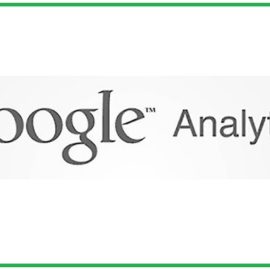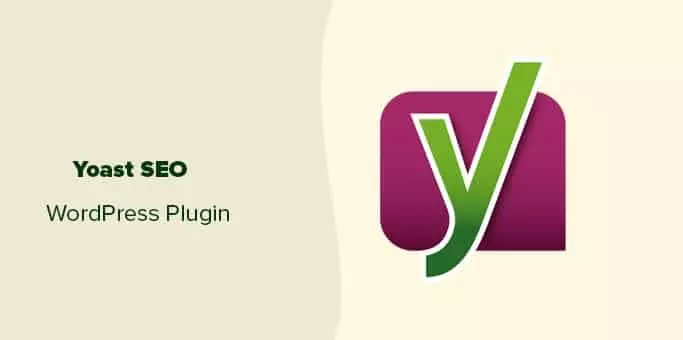
Yoast SEO Plugin: Frequently Asked Questions

What is Yoast SEO?
Yoast SEO WordPress Plugin is the most comprehensive WordPress Search Engine Optimization (SEO) plugin in the market for WordPress. It offers the most comprehensive set of built-in tools and features to optimize your website. Further, It also helps to optimize your website for popular search engines. It provides tools for content analysis, readability analysis, keyword density, title, meta description, targeted keywords, and much more. It is by far one of the most popular plugins of SEO. Further, It gives you pinpoint control over your website’s SEO.
How to install WordPress Yoast SEO plugin?
To install the free WordPress Yoast SEO plugin on your WordPress site, please follow the below mentioned steps.
1. Initially, Login to your WordPress website & Go to ‘Dashboard’.
2. On the left-hand side of window, you will see a menu. In that menu, please click on ‘Plugins’.
3. Click ‘Add New’ button near the top of the screen.
4. Type ‘Yoast SEO’ in the search
5. Search result will give you a page of search results.
6. The Yoast SEO plugin should be visible now.
7. Click the ‘Install Now’ button to start installing the plugin.
8. Once the installation has finished, please click on the ‘Activate’ button.
That’s All. You can now go & configure the plugin as per your requirement.
How to update Yoast plugin using the Updates Dashboard of WordPress?
The quickest way to update all plugins & themes is updating via the updates admin. We recommend backing up your website before running updates.
1. Log in to your WordPress website.
2. When you’re logged in, you will be in your ‘Dashboard’.
3. Click on ‘ Updates’
4. Add a checkmark for each available plugin update you wish to update.
5. On this page, you will see all of the items that your website has identified as needing to be updated.
6. Now, Scroll down to the Plugins section and put a checkmark next to the Yoast plugins.
7. Click ‘Update Plugins’
How to update Yoast plugin via the Plugins Overview approach?
The safe & easy alternative to update plugin is via the updates dashboard. We recommend backing up your website before you run the updates.
1. Log in to your WordPress website.
2. When you’re logged in, you will be in your ‘Dashboard’.
3. Please Click on ‘Plugins’.
4. On the left-hand side of the window, you will see a menu.
5. In that menu, you may see a number next to ‘Plugins’ in the menu. This indicates the number of updates that are available for all your plugins.
6. If you see a number, click on ‘Plugins’.
7. Click ‘Update now’ for the the Yoast plugin.
8. Review the plugin list & look for the plugin update notification. Click on ‘update now’ to begin the update process of the your favorite plugin.
9. Repeat for every plugin with an update notification.
How to remove & re-install the yoast plugin?
Here is the process to remove yoast plugin.
1. Log in to your WordPress website.
2. When you are logged in, you will be see your WordPress ‘Dashboard’.
3. Please Click on ‘Plugins’
5. On the left-hand side of the window, you will see a menu.
6. In that menu, you may see a number next to ‘Plugins’ in the menu.
7. This indicates the number of updates that are available for your plugins.
8. If you see a number, click on ‘Plugins’
9. Please Click ‘Deactivate’ for the Yoast plugin.
10. Review the plugin list and look for the plugin you want to deactivate. Click ‘Deactivate’.
11. Click ‘Delete’ for the Yoast plugin.
12. Click the ‘Delete’ button to remove the plugin for your WordPress installation. Please note that all your plugin settings will remain intact & it will be restored after you install the plugin once again.
Here is the process to re-install yoast plugin.
13. Now, Download the plugin zip file to your computer.
14. You can find the Premium versions of the plugin in your ‘MyYoast’ account. Download the all the plugin files you wish to install & save them to your computer.
15. Please Click ‘Add New’
16. The ‘Plugins’ settings will expand providing you additional options. Click on ‘Add New’.
17. Click the ‘Upload Plugin’ button near the top of the screen.
18. Click the ‘Choose File’ button.
19. Browse to the folder where you saved the plugin download and select the plugin zip file.
20. Click ‘Install Now’.
21. This may take a while so be patient.
22. Click ‘Activate Plugin’
Now, You will now have the latest version of your favorite Yoast plugin installed with the exact settings it previously had.
What is the link to download Yoast SEO Premium plugin?
You may download yoast WordPress seo plugin from here.
Why do webmasters need WordPress Yoast SEO?
Out of many different tools of SEO, SEO plugins are one of the ways to achieve the objective of organic search. You as a webmaster wondering which SEO plugin should you prefer for your new website, then it is highly advisable to go with Yoast SEO. Further, the features provided in the Yoast SEO are not available with the other free SEO plugins in the WordPress platform. It is the most popular SEO plugin & is also available for free. However, if you wish to get maximum benefits out of it, you may consider their Yoast SEO premium version plugin.
How does Yoast SEO work for Blogging?
The below tasks of SEO may be done with ease by using the plugin.
1. Basic SEO analysis while writing content for your blog/website
2. Do Readability Analysis & review
3. Provides Preview o Search Engine Snippet
4. Configuration of Meta Robots and Canonical URL.
5. Help to set Cornerstone content
6. Automatic XML Sitemap generation
7. Provides Social share options
8. Configuring Search Console
9. Advanced Tools & many more.
Why Should I Use Yoast Plugin?
You as a webmaster want your website to succeed in actually getting organic traffic that too with spending less time optimizing your site then Yoast SEO is the best choice of the plugin in WordPress. It takes a holistic view of SEO & manages all aspects of your online marketing. It is extremely extensive & offers plenty of customization options. It complements currently running off-site SEO campaigns & helps to get the most out of your efforts.
It has 4.5+ million active installations & has been downloaded more than 205+ million times.
What are the features of Yoast SEO plugins?
To name a few, Here is a quick list of features of WorPress SEO plugin.
- SEO & Readability analysis
- Allow changing post’s SEO title & meta description on a per post/page basis
- The ability to generate sitemap (aka XML Sitemaps) & XML News Sitemaps
- Ability to edit files such as .htaccess and robots.txt using editors
- Ability to verify and linking with Google Webmaster Tools (aka Google Search Console), Yahoo Site Explorer, and Bing Webmaster Tools
- Advanced Website permalink control.
- Preview of Google search result snippet.
- Testing of Focus keyword/keyphrase & assistance on Keyword optimization.
- Complete control of Breadcrumbs with configurable breadcrumbs titles.
- Either index or not index certain parts of your website.
- Allows webmasters to import settings and data from other SEO plugins.
- Configuration of Social settings & Meta Robots.
Could you name a few features of the Yoast Premium plugin?
The features of a premium version of the Yoast SEO are.
- Readability check by calculating with Flesch Reading Ease score.
- Keyword optimization.
- Ability to use multiple focus keywords for your articles/blog posts.
- Provide add-ons to extend the functionality of the Yoast SEO.
- Ability to show Automatic internal linking suggestions.
- Ability to export focus keywords.
- The promise of No outdated content.
- Preview of your webpage.
- Continuous update for Google’s algorithm.
- Full control over your breadcrumbs.
- Works with both the block editor and classic editor.
- A redirect manager that helps you to easily set up redirects. It is very useful in case of deleted pages and changed URLs.
What are the advantages of Yoast SEO Plug in?
The advantages of using the Yoast SEO plugin are.
- It helps to improve SEO thus please both visitors & search engine bots.
- Helps to write SEO friendly content with the appropriate focus keywords/phrases.
- It helps you to optimize your valuable content/texts for popular search engines.
- Give the ability to update the SEO Title and Meta Description per post/page basis.
- It enables preview of posts/pages on Search Engines.
- Enhances the Readability of your Content and use of 5 keywords per page
- Auto-generated XML Sitemap.
- Ability to customize social media posts sharing snippets such as Twitter and Facebook.
- Verify your Webmaster Tools.
- It helps detect Website Indexable Issues.
- Setting website cornerstone content.
- Avoids content duplicity.
- Perfect for search engines search pages.
- Ability to add metadata to your website for either a company or a person.
- WordPress SEO plugin improves your website SEO.
- Translates your valuable content to structured data to help search engines understand your website.
How can i verify my website against Google Search Console via Yoast plugin?
Please follow the below steps to add your website to Google Search Console (GSC).
- Create a Google Search Console account if not already created.
- Login into your Google Search Console account.
- Click ‘Add a property’ property under the search drop-down.
- Now, Enter your website URL in the box and click on ‘Continue’.
- Clicking on the arrow next to ‘HTML tag’ going to expand the option.
- Copy the meta tag of your website.
- Now, Log in to your WordPress website.
- Click on ‘SEO’ in the dashboard of the website.
- Click on ‘General’ of ‘SEO’ & Click on the ‘Webmaster Tools’ tab.
- Then, Paste the code in the Google field and click on ‘Save Changes’.
- Finally, Go back to GSC dashboard & click on the ‘Verify’ button.
How do XML Sitemaps function in the Yoast Plugin?
As we all know Google can retrieve essential pages of a website by using an XML sitemap & is beneficial for SEO.
As soon as you add or remove new content to your website, the Yoast SEO will update the sitemap index and individual sitemaps automatically. It is done to include those post types you want search engines to index. Further, Post Types marked with noindex will not be included in the XML sitemap of your website.
What is FAQ Block in Yoast WordPress Plugin?
Yoast SEO contains the so-called FAQ structured data block. It is created as per Schema.org’s ‘Question’ format. FAQ content block is broken down into three elements. They are the title of the block (an h2 heading tag), a section with a question (a strong tag) and an answer (a paragraph tag).
With a FAQ block, you can add a set of questions along with corresponding answers to a post or page. It helps search engines to understand that your post or page is an FAQ Page. And, Google will show your post or page in its SERP results.
How to build a FAQ page via Yoast plug in?
To set up an FAQ page on a WordPress site, you may use the Yoast SEO. It can be done by using the structured data content blocks of Yoast SEO. These blocks are only available for the new block editor (also known as Gutenberg Editor).
The steps to create a FAQ page via Yoast Plugin are mentioned below.
- Open a new page/post using WordPress’s new block editor.
- Go to the ‘structured data content blocks’ section.
- Click on the FAQ Page block.
- Add a question and an answer to it.
- Keep repeating the steps 2-4 for adding all your questions & answers.
- Once you fill it completely, check and publish the post/page.
Now, All the generated structured data for the FAQ Page will be added to the graph Yoast SEO generates for every page/post. It helps search engines to understand your content very easily. Thus, you can create an FAQ Page according to your needs.
How to test a post/ page with FAQPage data?
You can test your new FAQ page through Structured Data Testing Tool. It is to see what it looks like in Google SERP. Yoast SEO provides new structured data content blocks for your WordPress block editor. If you use the Yoast SEO, it automatically generates valid structured data for your FAQ page/post.
Does FAQPage Structured Data Block work with the Gutenberg block editor?
Yes, Yoast’s FAQ structured data implementation is only compatible with the WordPress block editor (also known as Gutenberg block editor). Webmasters can get started by selecting the FAQ block, adding a question, inputting the answer and an image (if required). It can be repeated until all questions & answers are added to your page/post. Further, The new FAQ structured data only works with the latest WordPress block editor (aka Gutenberg block editor).
Could you name a few alternatives to the Yoast plugin?
Of course, For the WordPress platform, there are plenty of viable Yoast SEO alternatives.
Please check out the below list of the seven best alternatives to the Yoast SEO.
1. Rank math plugin
2.All In One SEO
3. SEOPress
4. The SEO Framework
5. SEO Ultimate
6. SEO Pressor
7. WP Meta SEO
Are any Add-ons available to enhance the functionality of Yoast Plugin?
Yes, Yoast SEO has many add-ons to further improve Yoast SEO (Aka WordPress SEO).
Yoast Local SEO is an addon to optimize all websites that serve a local audience, like certain small businesses, or businesses with multiple locations.
Yoast Video SEO is an extension that makes sure search engines such as Google understands what your video is about. Thus, it helps to increase your website chances to rank higher in video results.
Yoast News SEO extension is for websites that are in Google News. it also helps to optimize all news articles for the best indexation and ranking.
WooCommerce SEO add-on is for all online shops that want to perform better in search engines and on social platforms.
How to add FAQ Page using Yoast Plugin ?
Yoast SEO has a structured data content block for adding FAQ Pages to your web site. It only works with the WordPress block editor.

To add FAQ Page block, please follow below steps
- Select the FAQ block
- Add a question to the FAQ Block
- Add an answer to that question
- if required, You may also add an image,
- Repeat steps 1-4 for all your questions for this particular FAQ Page
These FAQ blocks automatically generate validFAQPagestructured data & the same will be available in Google SERP.
Why is it necessary for businesses to hire an SEO expert?
As we all know SEO plays a key role to get the best visibility in google search results. For suppose If you are not an SEO expert, then it is not possible to use the SEO tactics correctly to reap the maximum benefits of SEO. Thus getting 100% results is impossible. But, there are numerous companies available to choose from according to our requirements. They offer customized SEO packages & they may vary from one firm to another. You can strike the best deal after comparing the shortlisted options. Also, If you know anyone who is presently using SEO services, then you can also go ahead and take referrals from them. This can allow you to get discounts as well. Therefore, For businesses, it is necessary that you hire the service of an SEO expert to reap the maximum benefits.
How to Use Yoast Plugin in day to day activities of Website?
When you first install the plugin, you must run a configuration wizard to set most of Yoast SEO’s options. The plugin settings are mostly like “set it once & forget” type. Once you get everything configured properly, on a daily basis you may use the Yoast SEO meta box feature.
At a minimum, every post should have a focus key phrase & you may configure the SEO Title & Meta Description as per our wish.
What Yoast SEO plugin is?
WordPress Yoast SEO plugin is one of the best WordPress SEO Plugin. It can easily improve visibility in search engines, SEO Rankings & Increase User Traffic from all leading search engines.
Who should use Yoast SEO plugin?
SEO is essential for all kinds of websites such as commercial as well as personal websites. In fact, Yoast SEO plugin is perfect for all business owners, bloggers, SEO & SEM marketers, website designers, web developers, photographers, and basically everyone else. If you want your website to rank higher in all leading search engines, then you must use WordPress Yoast SEO plugin.
Which themes does Yoast SEO plugin support?
Usually, Yoast SEO plugin works with all WordPress themes. You may simply enable Yoast SEO plugin to make your WordPress website & theme SEO friendly.
Will Yoast SEO plugin in any way negatively effects my website?
Nope, Yoast SEO will NOT effect badly or slow down your website. Yoast SEO is perfectly optimized for ultimate performance. Remember, faster websites usually rank higher in SERP results. So, You may use Yoast SEO for quick SEO improvements of your website.
Can Yoast SEO be used on client sites?
Yes, you can use Yoast SEO on client websites if you buy agency license.
Are Yoast SEO sitemaps better optimized than default WordPress sitemaps?
Yes, sitemaps of the plugin are a lot more optimized than the default Word Press sitemaps. Once you enable Yoast SEO, their XML sitemaps will override the default WordPress sitemaps, so that you can improve your SEO rankings.
And, SEO experts rated Yoast SEO plugin as the one of the best WordPress SEO plugin.
Does Yoast SEO plugin help with SEO Verification?
Yes. It can help you with website SEO verification with various webmaster tools. The popular webmaster tools such as Google Search Console, Bing Webmaster Tools, Yandex, & Baidu verification you may need.
Why is WordPress Yoast SEO Plugin better than other SEO plugins in the market?
There are many WordPress SEO plugins out there in the market. Unlike others plugins, Yoast SEO WordPress SEO plugin is always most reliable & efficient. Yoast SEO features are result oriented & no bloat, and they offers exceptional customer support.
Yoast SEO is the Top WordPress SEO plugin, and it’s trusted by over 5+ million website owners.
Do I need any coding skills to use Yoast SEO Plugin?
WordPress SEO Plugin is one of the most beginner friendly WordPress SEO plugin. So, it is Absolutely coding skills are not required to optimize your WordPress SEO.
What is the pre-requisite to use Yoast SEO Plugin?
It is a WordPress Plugin. In order to use Yoast SEO pack, you must have a self-hosted WordPress website. That’s all.
Does Yoast SEO work on Non-WordPress sites?
No. Yoast SEO is a WordPress SEO plugin. So, it will not work on websites that do not use WordPress. Additionally, Yoast SEO is not compatible with the WordPress.com platform. You must be using a self-hosted version of WordPress website to utilize Yoast SEO Plugin.
How to improve my WordPress SEO Rankings with Yoast SEO?
Get the most powerful WordPress SEO plugin aka Yoast SEO and improve your website search rankings instantly.
Do you Need Help Improving Your WordPress SEO?
Do take a look at Yoast SEO Blog for tips & tricks on how to improve your WordPress SEO Rankings.
How many millions of Yoast SEO plugin copies sold so far?
It is the Most Powerful WordPress SEO Plugin. More than 5+ million users joined to improve their website search rankings.
Does a website really need an XML Sitemap?
Yes! XML Sitemaps helps search engines such as Google and other to find all the web pages of your website.
An XML sitemap contains a list of all the web pages on your website. The sitemap helps search engine bots to easily see all the content on your web site in one place. Search engines like Google can see XML sitemaps hidden from your human visitors.
Without an XML sitemap, some of your web pages may never be included in Google SERP results, and will not get any search traffic.
XML Sitemaps also help you tell Google which pages you don’t want included in SERP results. This can help your website SEO to prevent keyword cannibalization & duplicate content issues of your website.
As part of your SEO strategy, an XML sitemap can help you to improve your domain authority & also unlock more traffic from search engines such as Google, Bing and other search engines.
What are the most interesting features of Yoast SEO Plugin?
As we all know, It is the best WordPress SEO plugin. Here are the features that makes Yoast SEO Plugin the most powerful & user-friendly WordPress SEO plugin in the market.
On-Page SEO Analysis & Optimization
Plugin helps to easily add on-page SEO optimizations such as meta title, keywords, description, and other necessary tags.
Sitemaps
It Automatically generate an XML site map. Also, submit it to popular search engines such as Google, Bing, Yahoo, Yandex, etc.
Schema Support
Yoast SEO Plugin offers complete support for Google Knowledge Graph and Schema.org snippets.
Connectivity to popular Webmaster Tools
Users of Yoast SEO can easily connect with popular webmaster tools like Google Search Console, Bing, Yandex, & Baidu.
WooCommerce SEO Add-on
Advanced eCommerce SEO support for WooCommerce, so you can optimize product pages, product categories, and many more as per your wish.
Video SEO Add-On
Support for video sitemap is present, so you can rank in Google’s video carousel widget and grow your search traffic.
Rich Snippets Schema
Yoast SEO Pro offers complete support for schema markup so you can get more clicks and traffic with rich snippets.
Local SEO
Yoast SEO gives you all the tools you need to improve your local SEO and rank higher on Google Maps.
Video SEO Sitemaps
Yoast SEO includes a video sitemap generator, so you can rank in Google’s video carousel widget and grow your search traffic.
Integration with Social Media Platforms
It helps to setup & see how your content and thumbnails look on social media networks such as Facebook, Twitter, and other social media networks.
Link Assistant
Get relevant suggestions for adding internal links to older content as well as finding any orphaned posts that have no internal links.
SEO Audit Checklist
This Plugin helps to analyze your entire WordPress website, It detects critical errors & get actionable insights to boost your website SEO and get more search traffic to your website.
Redirection Manager
You can easily create & manage all kinds of redirects for broken links, that avoid confusing search engines or lose valuable backlinks.
Google News Sitemaps
Get higher rankings and unlock more traffic by submitting your latest news articles to Google News.
Robots.txt Editor
It gives full control over the instructions you provide to web crawlers/search engine bots about what folders & files to crawl on your WordPress Website.
What are the top 6 Reasons why People Like Yoast SEO plugin?
Yoast SEO Plugin is the perfect WordPress SEO Plugin for your website needs. Here’s why over 5,000,000+ smart business owners, designers, and developers love Yoast SEO, and you will too!
Easy setup of WordPress Yoast SEO, that too with in minutes
Unlike other WordPress SEO plugins, This plugin does the work for you. Simply install the plugin. Plugin will make sure that all the settings are configured properly for your website. You will get the best SEO results without hiring an SEO expert. For power users, This plugin makes it easy to customize any setting that you need to with a straightforward UI & that too without writing any code.
Easy Optimization of Your website pages for Higher Rankings
WordPress plugin will do in-depth analysis of SEO & optimization will be done as per your inputs & requirements. Their actionable insights helps you to unlock maximum traffic with each webpage.
All the SEO Features You Need to Succeed
From advanced on-page SEO optimization features to Sitemap modules to Google Knowledge graph to Webmaster tool integrations, Yoast SEO has everything you need to increase your WordPress SEO rankings. On top of that, The Plugin comes with tons of settings, hooks, filters to extend/create custom functionalities.
Seamless integration with your Favorite Tools
Yoast SEO offers seamless integration with popular social media platforms like Facebook, Twitter, Pinterest, and more. They also make it easy to connect with Google Search Console, integrate with many popular WordPress plugins.
Always Reliable & Exceptional Customer Support
Unlike other SEO plugins, Yoast SEO is known for being the most reliable WordPress SEO plugin for over a decade. Yoast SEO Team know how important SEO is for your businesses, and this is why reliability is our #1 priority. On top of that, you can always count on their exceptional customer support team to help you throughout your SEO journey. We are committed to fighting for your SEO success!
Support for Local SEO and WooCommerce SEO
It offers complete support for Google Knowledge Graph and Schema.org markup for local businesses.
You can also easily optimize your WooCommerce product pages, product categories, and more.
Do i know to hire an SEO Export to Properly Set Up WordPress Yoast SEO Plugin?
This plugin makes it easy to set up the SEO foundations properly on your website. It can be done in less than 10 minutes. The Plugin’s setup wizard optimizes your website’s SEO settings based on your input & requirements.
How Tools features of Yoast SEO is helpful?
Here’s where you can bulk import or export your SEO meta information. It can also make bulk edits to your website’s webpages at once.
How Search Appearance feature of Yoast SEO helps to blog writers?
Here is where you can tweak plenty settings across website’s sitewide settings.
General: It helps you choose the way you want to separate the title of you webpage & your website’s name.
yoast-search-appearance-general Image
You can also edit your homepage’s SEO settings from this page.
Content Types: Choose default settings for all of your WordPress webpages and web posts. For example, it is possible to set as index for all your web posts.
Taxonomies: You may Create rules for WordPress category webpages, tags & many more.
Archive: Here You can Setup rules for the author pages. My recommendation for this feature is not having them by default.
Breadcrumbs: It helps you create breadcrumbs navigation for the website.
RSS Feed: It is where your can have Settings for the blog’s RSS feed.
What is Yoast Internal Linking feature?
It is a Yoast premium feature. It is designed to make internal linking a little bit easier.
Here is how it works.
First, you write a blog post just like you normally would do.
Then, the plugin will scan your webpage for words & phrases that you could use to internal link to other content on your website.
yoast-internal-linking Image
How to do Post and Page Optimization in Yoast SEO Plugin?
This is one of the nice feature of the WordPress plugin.
It is easy to write title & description tags inside of WordPress pages and posts:
Yoast Title And Description Tag Image
You can notice ‘Snippet Preview’ of how your webpage can look in Google’s SERP results:
Yoast Plugin Snippet Preview Image
These days, a lot of WordPress themes let you write titles & meta descriptions in post and page editor itself.
But, you can keep all of your webpage’s meta info intact even though if you wish to change themes as you wish.
Where does Yoast Plugin provides snapshot of total number of SEO Problems ?
Yoast shows you the total number of SEO problems that it finds inside of your WordPress dashboard:
yoast-wordpress-dashboard Image
As you can see, Yoast did not find any SEO issues in AUniqueWeb.
What is the use of Social Cards of Yoast SEO?
Usually Setting up of Social Cards for social media networks may be painful.
After all, every social network (like Twitter and Facebook) has their own rules & requirements with regards to character limits & image size.
Please go the Yoast social feature.
It helps you to create social cards inside of your WordPress editor.
yoast-social-cards-in-wordpress-editor Image
In fact, this is the place where we we created social cards of AUniqueWeb.
Back – Post Twitter Share Image
And if you upgrade to Premium Version of Yoast, before it goes live, you can even view the preview of how your content will look when people share it on social media platform .
Twitter Share Preview Yoast Premium Image
How Content Optimization of Yoast is useful?
Content Optimization feature of Yoast is broken down right into a few different sections. They are listed below.
Readability
It lets you see your content’s reading level and also provides some tips about how to improve your writing.
Focus Keyphrase
Here’s where we give Yoast a ‘Focus Keyword’. It also helps you optimize your webpost around that Focus Keyword.
Yoast Focus Keyword Image
This feature also has some really helpful advice. For example, Yoast lets you know if your webpage or webpost has an SEO-friendly URL or not.
yoast-seo-friendly-url Image
Further, It also provides the stuff about keyword density & keyphrase length, I would say this feature is instantly helpful to you.
Cornerstone Content
It is a new Yoast feature that enables you to tell Yoast that this is among the best content we have ever published. Then, once you publish new webposts, Yoast can make sure those new blogposts link back again to your Cornerstone content.
What is the use of Webmaster Tools?
This feature helps to confirm your Google Search Console account.
What is the advantage of Advanced feature?
Here is where you can add the ‘noindex’ tag to pages and posts, create canonical tags, and also tweak your robots.txt settings.
How Sitemaps feature is helpful?
Yoast plugin is very helpful for creating XML sitemaps.
How to use Import Data From Other SEO Plugins feature?
Those who have used other SEO plugin may use this feature to import data, settings, & configurations.
To do so, please follow the below steps.
1. Go to your WordPress admin dashboard & access SEO -> Tools.
Tools available on Yoast SEO Image
2. From there, select the Import and Export option.
3. Please click Import from other SEO plugins.
Apart from that, you can also import plugin settings from another active installation of Yoast. This can be used by choosing the Import settings option.
1. First, Go to your exported plugin text file.
2. Then, copy and paste it in to the provided field.
3. Once you’re done, click the Import settings button.
4. Now, all of your default settings will be applied to your new Yoast SEO plugin.
Import settings from another Yoast SEO installation Image
Very good article on Yoast SEO plugin. Thank you.