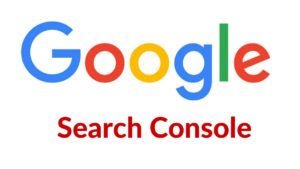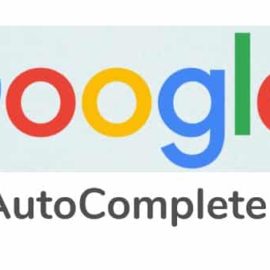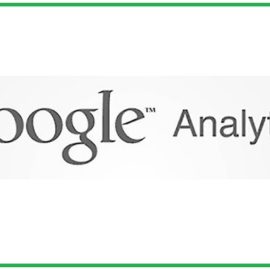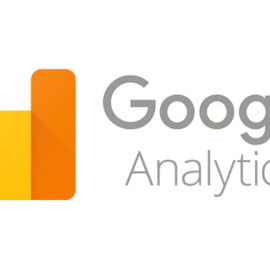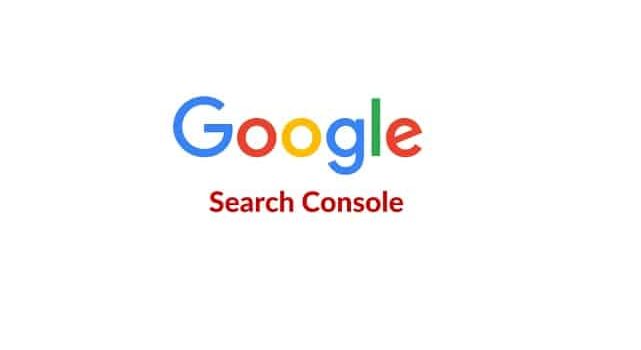
Google Search Console Account Login Via Google SSO
What is Google Search Console Account?
Google Search Console Account is a google web service tool for content publishers. GSC is provided as cost-free for webmasters. Google Search Console Login allows them to check on indexing positions and optimize the presence of their websites. Knowing Google Search Console Basics is essential for new bloggers. As like Google Webmaster Tools Account (GSC), Bing Search Console is for Bing Search Engine Users.
Google rebranded Google Webmaster Tools as Google Search console. And, In January 2018, Google introduced a fresh edition of the Search Console, with a refreshed interface and improvements.
What are the 5 Things You Must Do Before Setting up Google Search Console?
To learn how to use Google Search Console, you need to create an account of Google Search Console. Once you’ve done that, you can begin setting up your website for SEO.
Here’s what you need to know before you begin
If you’re looking to optimize your website for search engines, you’ll need to make sure that you’re following the rules. This includes things like having a valid sitemap, using structured data markup, and making sure that you are not violating any terms of service.
Create an Account
Once you’ve signed up for a free Google account, you’ll need to create a new account with Google Search Console.
Set Up Analytics
If you’re looking to track how people find your site, then you should start by setting up analytics. This will allow you to see where visitors come from, what pages they visit, and how much time they spend on each page. It’s also helpful when you’re trying to figure out why certain pages aren’t converting as well as others.
Add a Webmaster Tools Domain
Once you’ve signed up for an Analytics account, you’ll need to add a webmaster tools domain. This allows you to view data about your website’s performance across multiple devices, such as mobile phones and tablets.
Configure Robots.txt
If you’re using WordPress, you can use the robots.txt file to tell search engines not to crawl certain pages. It’s a simple text file that tells search engine bots what to do with each URL.
Understanding Google Search Console basics
Knowing in & out of Google Search Console basics most likely to help SEOs, marketers, & publishers a lot. They stand to gain more insightful information from understanding the basics of GSC.
Features of Google Search Console
Google Search Console (GSC) has the below tools. These tools are very helpful to webmasters:
1. Sitemaps
webmasters may submit and check sitemap of the website. It also assists the webmasters to check for any mistakes with their sitemap.
2. Crawl Stats
It helps to Check and arrange the crawl price, and view figures about when Googlebot accesses a specific website.
3. robots.txt file
To discover webpages that are blocked accidentally, visit the file robots.txt file.
4. Links
It lists out internal and external pages that connect to the website.
5. Crawling Issue Links
Get a set of links that Googlebot experienced difficulty crawling. list out the error pages that Googlebot received when accessing the URLs involved.
6. Search Analytics
Previously it is called as ‘Search Queries’. Google rebranded it in 2015 to ‘Search Analytics‘ with extended filtration system possibilities for devices, search types and date intervals.
further, It shows you to see what keyword queries on Google resulted in the site being outlined in the SERPs. And the full total clicks, total impressions, and the common click through prices of such listings.
7. Google Data Highlighter
Google Data Highlighter is used Highlight to Google Search components of organized data which are accustomed to enrich search strike entries.
8. Manual Actions
Receive notifications from Google for manual penalties.
9. Rich Cards
if you use schema markup or other structured data on your website, You can use Google tool to confirm for you whether it’s set up right to work in the SERPs results.
It is a method you can use to communicate more information to Google’s crawlers about how to display your web pages in the search results.
Also, it is a fresh section added to GSC for better cellular user experience.
10. Security Issues
It shows security problems with your web site. You may check it for Hacked Site or Malware issues.
11. To Select the favored domain in SERP
web masters may set a favored domain. e.g. choose auniqueweb.in over auniqueweb.in or vice versa. It determines the way the site URL is displayed in SERPs.
Advantages of Search Console Analytics Reports
1. Accurate data & Precise Data
Search Analytics reports deliver more accurate reviews compared to the Search Queries statement.
The reports are up-to-date and the most recent information possible.
2. Individual page count
Search Analytic reports consider all of the links to the same web page as a single impression.
Separate reports can be found to track the devices type and search type.
3. Image click count even more accurate
Search Analytics reports just count clicks as clicks on extended images within an image search lead to your page. The prior Search Queries record counts all the select a pictures, expanded or not really, in both web & pictures search.
4. Data consolidated by complete domain
Search Analytics reviews assign all clicks, impressions, and additional search data to an individual, complete host name. Please note, Subdomains are thought to be individual entities by Search console and have to be added separately.
5. Crawl Errors
If you find errors in your crawl logs, you’ll need to correct them so that Googlebot can properly index your site. To do this, follow these steps:
1) Log into your Google Webmaster Tools account.
2) Click on “Crawl” in the left navigation bar.
3) Select “Fetch & Index.”
6. Page Speed Insights
You can use PageSpeed Insights to check how fast your website loads. It’s an easy way to see where improvements can be made.
7. Mobile Friendliness
If you’re not mobile friendly, then your site will load slowly on smartphones and tablets. This means fewer people will visit your site, and those who do won’t stay as long.
8. Analytics Data
You’ll find lots of data in Analytics, but here’s what you need to know right away.
9. Site Indexing Status
GSC also gives you access to detailed reports on your website’s index status. You can see what pages are indexed by Googlebot, as well as when those pages were last crawled. This information will help you identify any issues with your site that might prevent Googlebot from crawling certain pages.
How To Optimize your website SEO with Google Search Console?
To optimize your website SEO using Google Webmaster Tools, follow the below steps.
To improve your website’s visibility in search results, you need to learn how to use Google Search Console. This tool will allow you to see which keywords people are searching for on Google, and where those searches come from.
Check your site’s crawlability
If you’re not sure whether your site is crawlable by Google, check out our guide to crawling websites. You should also make sure that your site has no broken links.
Find out what pages aren’t indexed
To find out what pages aren’t being crawled by Google, open up the Search Console and click “Crawl” under “Search Traffic”. Then select “On Page” and scroll down until you see “Indexed Pages.” This will show you the pages that are currently indexed by Google.
Fix broken links
If you notice any broken links on your site, make sure to fix them as soon as possible. Broken links can cause search engines to think that your website isn’t trustworthy, so fixing them can help improve your rankings.
Test different keywords
You should also test different keywords when optimizing your site. This will allow you to see what works best for your business.
Analyze your mobile traffic
If you’re not seeing any results from your efforts, then you need to analyze your mobile traffic. There’s no point in spending money on ads if nobody is clicking on them.
Bing Search Console
As like google search engine, Bing search engine has also a search console for publishers. It is called as Bing Search Console (aka Bing Webmaster Tools). In terms of ranks of search engines, Bing search engine is in second place after google search engine. As like GSC, Bing Search Console has many interesting features for webmasters.
What are the Tips & Tricks of Bing Search Console?
Bing Search Console is an essential tool for optimizing your website. Learn how to use this free service to improve your rankings on Google and other search engines.
Bing Search Console is a free online tool that helps webmasters optimize their websites for search engine results. It provides information about your site’s performance in organic search results, including traffic, keywords, and backlinks.
Set up your account.
To set up your account, go to www.bing.com/webmastercentral and click “Sign In.” You will need to provide your email address and password. Once logged in, click “Create Account.”
Monitor your site’s performance.
After creating your account, you will see a dashboard with several tabs. Click on the “Search Traffic” tab to view data about your site’s performance. This includes the number of impressions, clicks, and conversions.
Analyze your keywords.
You should also analyze your keywords by clicking on the “Keywords” tab. Here, you can see the top performing keywords and phrases that people are using to find your site. If you notice that certain keywords aren’t bringing in much traffic, you can adjust your content to better appeal to those terms.
Find out what people are searching for.
Once you’ve identified the keywords that bring in the most traffic, you can start creating content that appeals to them. This will help you build a strong relationship with your audience and encourage them to share your content.
Create new pages.
You should also consider creating new pages for each of these topics. If you do so, make sure that you add links back to your main site. That way, when people click through to your site, they’ll see that there’s more to learn.
How To Set Up Google Search Console Account?
Setting up a Google Search Console account is easy and only takes a few minutes. Here are the steps to get started today!
Sign In to Google Search Console.
Once you sign into Google Search Console, you will see a screen with three tabs at the top: Overview, Diagnostics, and Settings. Click on the Overview tab.
Create an Account.
You can set up a new account by clicking on the “Create New Account” button. Enter your email address and click Continue.
Add a Property.
Click on the “Add Property” button. Choose “Webmaster Tools” as the property type. Then enter the URL of the site you wish to add.
Configure Analytics.
Once you’ve added the property, you will need to configure analytics. Go to “Property Settings” and choose “Analytics”. You will then see an option to enable tracking. If you do not see this option, click on the “+ Add New Property” link.
Start Tracking.
After setting up your property, you will need some additional steps before you start tracking. First, make sure you have enabled tracking by clicking on the “Enable Analytics” button. Next, go to “Tracking Setup” and select “Google Search Console” as the source. Finally, you will need to add a new campaign. Click on “Create Campaign” and enter a name for your campaign.
Click Here To set up a new Google Search Console account.
Advantages of Bing Search Engine Optimization Tools
The Bing Webmaster Tools offer several features that Google doesn’t provide, such as an easy way to submit sitemaps for crawling and indexing. These features allow webmasters to better manage their sites and improve search engine rankings. There are many advantages to using Bing Webmaster tools over Google Webmaster tools. Find out why!
You Can See All Keywords Used by Visitors.
One of the main benefits of Bing Webmaster tools is that you can see all the keywords used by visitors. This feature allows you to find out what people are searching for when they visit your site. It also helps you identify any issues with your website’s performance.
You Can See Which Pages Are Ranking Well.
Another advantage of Bing Webmaster tools over other search engines is that you can see how well each page ranks for different keywords. This gives you an idea of where you need to focus your efforts. If you notice that one particular page isn’t ranking as well as others, then you can use this data to improve its rankings.
You Can Analyze Competitors Traffic.
One of the biggest benefits of Bing Webmaster tools is that you can analyze competitors’ traffic. This allows you to find out what keywords they’re targeting and how much traffic they’re getting. It also helps you understand how they’re doing so you can learn from them.
You Can Easily Add or Remove URLs from Your Listing.
If you’ve ever tried to remove a URL from your listing, you’ll know that it’s not as easy as it sounds. In fact, there are two ways to do it. First, you can go into each individual URL and delete it manually. However, this is tedious and time consuming. Second, you can use the bulk removal option. To do this, click “Remove” next to the URL you wish to remove. Then select the checkbox next to the URL you’d like to remove. Finally, click “Submit.”
You Can Create Custom Reports.
Once you submit the form, you will receive an email with a link to your report. From here, you can view the data you submitted and make any changes you need. You can also export the data to Excel so you can analyze it further.
Bing Search Analytics Feature Explained
The Search Analytics feature of Bing search console allows you to see which keywords people use when searching for your site. This information helps you understand what people are looking for on your website and gives you an idea of where you should focus your SEO efforts. In this article, we’ll explain what the Search Analytics feature of Bing Search console is and how it works.
The Basics
You can access the Search Analytics feature by clicking on the “Search Analytics” tab at the top right corner of the Bing search console. Once there, click on the “Analytics” option under the “Search Analytics” section.
Key Features
This tool allows you to see how well your site performs in different countries, languages, and devices. It also shows you how people found your website and where they came from.
How to use it
You can use this tool to find out how people are finding your website and where they’re coming from. You can even compare your results with other sites in your industry.
What Is The Search Analytics Feature?
This feature allows you to see how people are finding your site using search engines. It’s also possible to see how people found your site before you started optimizing it.
How Does It Work?
You can use the Search Analytics feature to find out how people are finding your website through search engine queries. To access this feature, go to the Search section of the Bing Webmaster Tools dashboard. Then click on “Search Analytics.”
How to Use the Bing Search Analytics Feature
The Search Analytics feature in Bing Webmaster Tools lets you track how well your site ranks for specific keywords. This helps you understand which pages perform best and where you need to improve. With the Search Analytics feature, you can see how your website performs on Bing. It includes metrics like impressions, clicks, CTR, and more.
Go to www.bing.com/webmastertools.
To access the Search Analytics feature, go to www.bing. com/webmastertools. You will then be able to view data such as search volume, top queries, and click-through rate (CTR).
Click “Analytics” at the top right corner.
Once there, select “Search Analytics” under the “Bing Webmaster Tools” section. This will open up a new window with several tabs. Select the tab labeled “Search Analytics.”
Enter your site URL.
You can enter any web address here, such as www.digitalmarketinginstitute.com. If you use a subdomain, make sure to add the subdomain name after the domain name.
Select the time period you want to analyze.
To view search analytics, click “Analytics” at the top right corner of the screen. Then select the time range you want to analyze. This will show you the number of impressions, clicks, and other metrics for each day during the selected timeframe.
Click “Go!”
You can also use the Search Analytics feature to compare your performance with others. Just enter the URL of another site into the box and hit Go! You can then see how well your site compares to theirs by comparing the metrics.
The Top 5 Features of Bing Webmaster Tools
Bing Webmaster Tools is an essential tool for webmasters who want to improve their site’s visibility on Google and other search engines. The Bing Webmaster Tools dashboard provides information about how visitors interact with your website, and gives you insights into which pages rank well in search results.
Here are five features you should know about.
1) Search Analytics – This feature shows you how people find your site. It also helps you understand what keywords people use when searching for your site. You can then optimize your site to better match those terms. 2) Site Speed – This feature tells you how fast your site loads. If your site takes too long to load, users will leave before they see any content. 3) Index Status – This feature lets you know whether your site has been indexed by Google. 4) Crawl Errors – This feature lets you view errors that occurred during crawling. These errors might indicate that there are issues with your site that need to be fixed. 5) Robots.txt – This feature allows you to control access to your site. You can specify which pages should not be crawled by robots.
Site Diagnostics.
Bing Webmaster Tools provides detailed reports on your site’s performance. You can use these reports to diagnose potential problems with your site. For example, you can check the crawl status of your site to make sure that Googlebot is able to properly index your site. You can also use the Site Diagnostics report to identify slow loading pages.
Crawl Errors.
If you see errors when crawling your site, you should fix them as soon as possible. These errors can cause your site to appear low in the rankings because Google will not consider your site to be relevant.
Indexing Status.
You can check the status of your site’s indexing by visiting the Search Traffic section of the dashboard. This section shows how often your site was crawled and indexed during the last 30 days. It also provides details about any crawl errors that were found.
Search Analytics.
If you’re not familiar with Search Analytics, it’s basically a way to see what people are searching for on your website. It helps you understand what people are looking for when they visit your site and where they go after leaving your site.
How To Setup A Website In Bing Search Console
The first thing you need to do when setting up a new site in Bing Webmaster Tools is to choose a name for your site. This will be the URL that people type into search engines to find your content. We’ll show you step by step how to create a new site in Bing Search Console.
Create a new site.
Once you’ve chosen a name for your site, click “Create Site” at the top right corner of the screen. You’ll then see a list of options for creating a new site. Choose “New Site” and follow the instructions to complete the process.
Add a sitemap.
If you’re using WordPress, you can add a sitemap.XML file to your theme directory. This will help Google understand what pages are available on your site. It also helps users find your site more easily.
Set up redirects.
You should set up 301 redirects for any old URLs that no longer exist. These redirects tell search engines that the URL has moved permanently and should not be indexed anymore.
Configure search settings.
Once you’ve added your website to Bing Webmaster Tools, you need to configure some additional settings. First, go to “Search Settings” and click “Add New Site.” Then, enter your domain name into the “Site Name” field. Next, select whether you want to use HTTPS (HTTPS) or HTTP (HTTP). Finally, choose whether you want to allow Bing to crawl your site. If you do, make sure to check the box next to “Allow crawling of pages with indexable text.”
Test your site.
After you’ve configured your site, test it using the “Test My Site” button. This will ensure that everything looks good and that you haven’t missed any configuration options. You should also test your site after adding it to Bing Webmaster Tools.
Bing Console – The Basics of Making Money with Bing Ads
Bing Console is an easy way to start making money online by creating ads on Bing. You can even create ads using your own images! Create ads for products that interest you, then share them with friends and earn money when people click through to buy those items.
Create an Ad Account.
To begin, sign up for a free account at Bing Ads. Then, select “Create an ad campaign” and follow the prompts to set up your first ad. Once you’re ready to make money, you can choose between three different options:
1) Pay per Click (PPC): This option allows you to bid on search terms related to your product. If someone clicks on your ad, you pay Microsoft for every impression.
2) Cost per Impression (CPM): With CPM, you only pay when someone actually views your ad.
3) Affiliate Program: In this program, you promote other businesses and receive a commission whenever someone buys something from one of those businesses.
Set up your ad campaign.
After you’ve selected your ad type, you’ll need to decide how much you want to spend. There are two ways to do this:
1) Bid: This method lets you specify a price you’d like to pay for each click.
2) Spend: This method lets you set a budget for your entire campaign.
Once you’ve decided what kind of ad you want to run, you’ll also need to decide where you want to place them. You can either use the default placement settings or customize your placements.
Start earning revenue.
Once you’re ready to go live, you’ll be able to see how well your ads perform. If you’re not satisfied with the results, you can adjust your bids or spend until you find the right balance between clicks and revenue.
Create an Account.
To begin, click “Create an account” at the top of the screen. Fill out the form with your email address and password. Then, select whether you want to use your Microsoft account (if you have one) or sign up with a new Google account.
Start earning.
Once you’re signed up, you’ll see a dashboard where you can manage your campaigns. Click “Campaigns” to view your ad groups. Each group contains multiple campaigns. Select the campaign you want to work with.
How to Set Up A New Bing Ads Account
In order to set up a new Bing Ads account, you must first create an AdWords account.
To learn how to set up a Bing Ads account, visit this page.
Once you have created an AdWords account, you will need to create a new Bing Ads account. This article shows how to set up a new account.
You can use either Google or Microsoft products to manage your advertising campaigns. If you choose to use Google, you will need to sign into your AdWords account before creating a new Bing Ads account; otherwise, you will not be able to access the necessary settings.
Create an AdWords Account.
To create a new Bing Ads account using Google, follow these steps: 1) Go to https://account.bingads.microsoft.com/ 2) Click “Create a new account” 3) Enter your email address 4) Select a password 5) Confirm your email address 6) Fill out the remaining fields 7) Click “Next Step” 8) Choose whether you would like to receive promotional emails 9) Click “Create Account” 10) Log back into your Google account 11) Sign in to your Bing Ads account 12) Click “Continue” 13) Follow the instructions 14) Once complete, click “Finish” 15) Wait until you see the confirmation message 16) Click “Done” 17) Repeat Steps 1 through 16 for any other accounts you wish to create.
Create a New Bing Ads Account.
If you do not have an existing AdWords account, you will need to create one before setting up a new Bing Ads campaign. You can sign up for a free AdWords account at www.adwords.google.com.
Add Products or Services to Your Bing Ads Campaign.
Once you have signed up for an AdWords account, you can add products or services to your Bing Ads campaigns by following these steps: 1) Click “Bing Ads” under the “Advertising Tools” tab; 2) Select “Add Product/Service”; 3) Enter the product name, description, and price; 4) Choose whether you want to display ads for the product or service only, or both; 5) Select the location where you want to show the ad; 6) Select the type of ad (e.g., text, image, video); 7) Select the language(s) you want to use; 8) Select the currency you want to charge in; 9) Select the number of impressions you want to buy; 10) Select the number of clicks you want to pay for; 11) Select the bid amount per click; 12) Select the budget amount you want to spend; 13) Click “Save & Continue”; 14) Repeat Steps 1 through 13 as needed.
Conclusion
Therefore, GSC is a hub for tools related to your website. It’s a must-have tool for any google webmaster. It allows you to tweak everything from search analytics to Links and everything in between these tools. Also, Webmasters should not overlook GSC. knowing Google Search Console Basics helps you to utilize the features efficiently. Google Webmaster Tools helps publishers to monitor how Google views their web site and optimize its organic presence. It also includes viewing your referring domains, mobile site performance, rich search results, & highest traffic queries and pages of your website.
Very useful information on google search console. Please give more information on Google Search Console.