You ever tap a link on your phone and the site takes ages to load, or the buttons are too tiny for your thumb? Annoying, right? Nearly 60% of internet traffic is mobile now, according to Statista’s Q1 2025 data. But making every web page look perfect across tablets, mobiles, laptops, and giant monitors is a pain. Clients expect perfection. Users expect instant. And nobody wants to spend months rewriting code just to make a site ‘responsive.’ So, is there actually a way to automate responsiveness—so your website adapts to any screen, with almost zero manual tweaking?
Understanding What Responsive Means Today
Back a decade ago, the ‘responsive’ buzzword was mostly about shrinking a fixed-width site so it didn’t look awful on an iPhone. Today, it’s way deeper. Your site should swap layouts, adapt images, rearrange content, and load assets that make sense for the current device. A genuinely responsive site isn’t just readable on mobile—it feels like it was designed for mobile first. Google even moved to ‘mobile-first’ indexing in 2023, which means if your mobile site stinks, your SEO suffers.
The basic approach is to use fluid grids, flexible images, and CSS media queries. Those help, but they can feel like you’re patching problems, not solving them. Then you notice one menu breaks on tablets, an image stretches weird in an edge case, and you’re back to square one. Nobody has time to hand-code every pixel-perfect breakpoint for dozens of devices.
Some designers try to cheat with ‘responsive’ templates, but they usually look generic. Or you can go nuclear and build separate mobile/desktop sites...but that’s double the headache for updates, double the cost. Responsive design done well saves you time, heartache, and lets your site age gracefully as new devices hit the market (have you tried debugging for foldable phones yet?).
Automatic Tools: Myth or Magic?
Let’s cut through the hype. You can’t push a magic button that takes your static dinosaur of a website and gives it perfect, human-crafted responsiveness for free. But you can get surprisingly close if you pick the right set of tools and frameworks—and use them smartly. There’s a massive boost in AI-driven tools, new frameworks, and plugins that automate the boring parts of responsiveness for you.
Responsive website frameworks like Bootstrap and Tailwind CSS are probably the most popular. Bootstrap, for example, comes packed with mobile-first breakpoints, grid systems, and prebuilt components that snap into shape across screens. Here’s a quick comparison of top frameworks people use for automatic responsiveness:
| Framework | Year Started | Estimated Sites | Out-of-the-box Responsiveness |
|---|---|---|---|
| Bootstrap | 2011 | ~18 million | Yes |
| Tailwind CSS | 2017 | ~4 million | Yes, utility-first |
| Foundation | 2011 | 500,000+ | Yes |
| Materialize | 2014 | 200,000+ | Yes |
With these, responsiveness can be baked in as you code, simply by using their classes. For example, in Tailwind, you plop in sm: or lg: for small and large screens, and it handles breakpoints. But don’t just use them blindly; they work best if you plan your page structure with flexibility in mind from the start.
If you want to automate responsiveness for an existing static site, tools like Pinegrow or Webflow can scan your site and help refactor the layout visually. These tools let you drag-and-drop breakpoints or auto-generate responsive rules. They’re like Photoshop meets code editor, and they save tons of time. But, there are limits—AI still can’t read your mind about what’s “important” in the design.
There’s also a growing trend of AI-powered design suggestion plugins (like Relume or Uizard) that reflow layouts automatically based on content analysis. Have a lot of text-heavy sections? AI can stack them for mobile on the fly, saving you manual CSS wrangling. These are only as good as your content structure—garbage in, garbage out. So smart markup still matters.
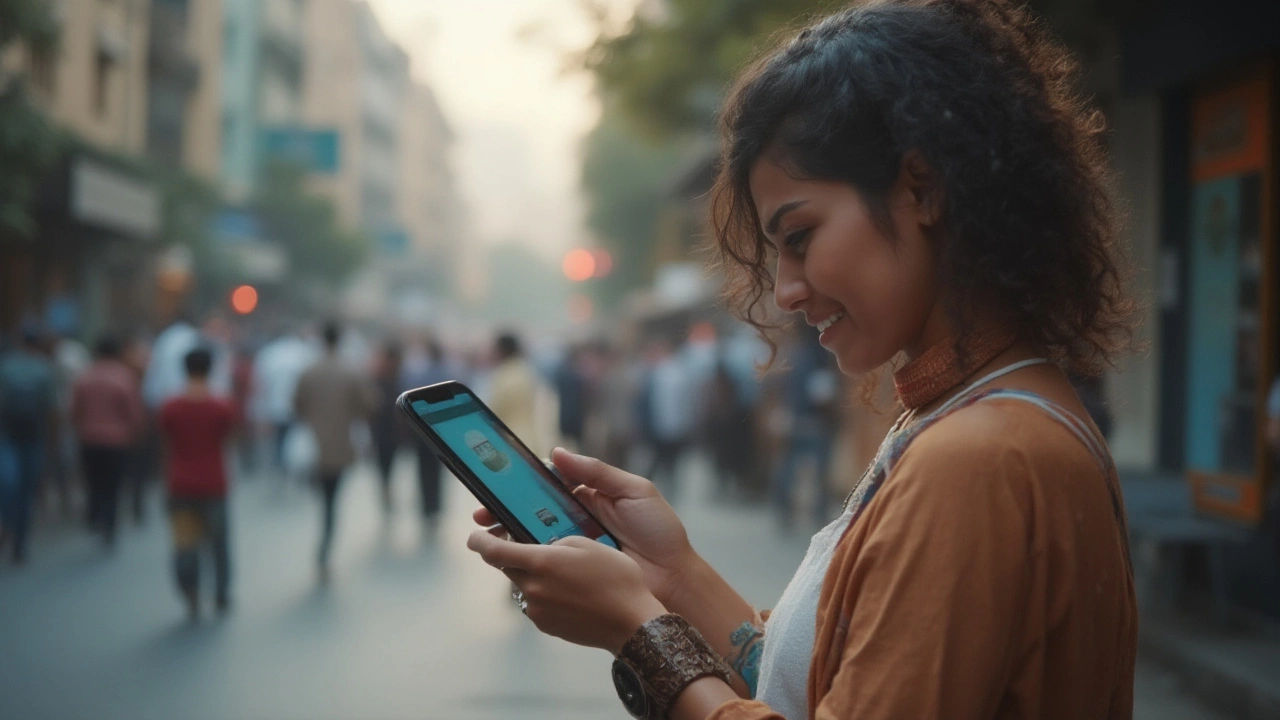
Best Practices to Set Yourself Up for Automatic Responsiveness
Want the best shot at hands-off responsiveness? You’ve got to start with good bones. Building a site like a stack of Jenga blocks means it’ll topple the minute you change the screen size. But with clean HTML structure, you can let modern engines and frameworks do most of the heavy lifting.
- Use semantic HTML – Using headers, nav, section, and article tags helps frameworks understand your content. Screen readers and accessibility tools win, too.
- Flexible units – Ditch inline pixel widths. Use percentages, ems, rems, and relative units everywhere you can. This means images and grids shrink and grow naturally.
- CSS grid or flexbox – Both are supported almost everywhere now, including low-end Androids and legacy iOS. They let you define layouts that just work, no matter the device.
- One image, many sizes – Responsive images let browsers “choose” which size to load. Use
srcsetandsizesattributes to handle this. Consider tools like Cloudinary or Imgix: you upload images once and they’re served at exactly the right size for every device. - Limit absolute positioning – Fine for a logo, but too many absolutely-placed elements trip up automated systems.
- Test with real devices – Emulators can’t show you how fat-fingered users actually tap links. Hand your phone to your kid, like I do with Percival, and watch where he misses. Kids are the ultimate UI testers.
Staying ahead of the tech curve helps, too. Don’t skip out on learning the basics of these frameworks. Even if you’re tempted to let everything auto-generate, knowing how grids, breakpoints, and components work under the hood gives you the power to tweak things when the autopilot goes wrong.
Solving the Edge Cases: Where Automation Still Fails
There’s always something that breaks. Maybe it’s that third-party widget your client insisted on, or the weird video embed that’s 1100px wide by default. Automated tools can get you 90% of the way, but you’ll almost always need to check the final site by hand—if you care about quality. Sometimes, it’s small stuff: a menu collapsing weird, a hero background cropping a face awkwardly, font sizes that shrink too far.
That’s where browser dev tools come in. Every major browser lets you simulate phones, rotate devices, and inspect what CSS is actually being applied. Force yourself to try every feature—custom forms, popups, animations—on small screens before you sign off. You might notice, like I do, that auto-generated gradients sometimes blend terribly on certain colors, or carousels lose their navigation arrows—stuff you’d never notice just shrinking your browser window.
Remember, some frameworks come with a load of bloat you don’t need. Bootstrap’s full CSS can slow down load time if you only need 10% of its features. Use custom builds or tools like PurgeCSS, which remove unused classes. Tailwind has ‘just-in-time’ mode, which builds only what your project actually uses.
Then there are accessibility quirks. An automated tool might rearrange content visually, but screen readers will still follow the actual HTML order. Always keep your site accessible by following ARIA guidelines and checking with accessibility tools.
- Pro tip: Set up automated Lighthouse and axe accessibility audits in development. These free Google tools catch most common blunders for you.
You’ll never squash every edge case, but a little manual polish turns a ‘pretty good’ automated responsive site into a true user-friendly experience.

When (and Why) You Should Still Manual-Adjust
You can get 80-90% of the job done with automation now—but that last 10% matters. Take eCommerce, for example. If your ‘Buy Now’ button is hard to find on mobile, or if product images zoom weird, you lose real sales. Data from Baymard Institute in 2024 showed that nearly 70% of mobile shoppers left sites just due to clunky navigation or unreadable text—problems automation missed because they’re about experience, not layout.
Think about brand identity, too. If you’re building a portfolio site, you probably don’t want it looking like every Bootstrap template out there. That’s where you tweak: hero sections, custom icons, brand colors, or fun micro-interactions. Sometimes, subtle changes in padding or content order can make your site stand out and feel tailor-made, not auto-generated.
The payoff comes when you combine the best of both worlds. Let automated tools handle the boring, structure-level work. Jump in yourself for anything that affects usability, accessibility, or wow-factor. Time you save on routine layout wrangling can go to real improvements—like crafting killer landing pages, testing for speed, or adding features your users love.
One more thing—stay flexible. The web isn’t slowing down; new screen sizes, input methods, and devices arrive every year. The boring CSS you write today might be obsolete tomorrow. But if your site’s skeleton is clean and responsive-friendly, you’ll adapt way, way faster.
