You tap open a website on your phone, expecting smooth sailing, but the text is tiny, images run off the screen, and you have to pinch, zoom, and squint just to read a sentence. Frustrating, right? There’s a fix for that—responsive web design. Responsive sites automatically adjust to look good whether you’re on a big desktop monitor, a tablet, or a humble smartphone.
Here's the thing: making your site responsive isn’t about slapping on a mobile version or app. It’s all about building flexibility from the start. A responsive website spreads out on a wide screen and stacks up on a narrow one, all without weird side-scrolling or chopped-off pictures. Got a business, blog, or portfolio? People really do judge your site by how easy it is to use. 74% of users (yep, there’s a stat for this) say they’ll just ditch a website that doesn’t work well on their phone.
This isn’t just about looking modern—it’s about keeping visitors around, getting your site higher in Google searches, and not driving yourself nuts updating two separate versions all the time. Stick around and I’ll show you exactly what makes a website truly responsive—so nobody, not even your most impatient customer, will bounce after one bad swipe.
- The Core of Responsive Design
- Media Queries: The Secret Sauce
- Flexible Layouts and Grids
- Images and Content That Adapt
- Testing and Real-World Fixes
The Core of Responsive Design
You know that annoying feeling when a site just won’t play nice with your phone? That’s what responsive web design aims to wipe out. At its heart, it’s just about making sure your website works great for everyone—no matter what gadget they use. This isn't some trend that’ll disappear next year; Google straight-up boosts mobile-friendly sites in its rankings. So if your site isn’t responsive, you’re losing out on clicks and, yeah, probably business too.
The foundation starts with a flexible layout. Old-school sites used fixed-width elements (think of websites stuck at 960 pixels wide). That looks awful on smaller screens. Now, you want everything—text, images, buttons—to stretch, shrink, and move as needed. Instead of using pixels, most developers lean on percentages or units like “em” and “rem,” so everything scales smoothly.
But it doesn’t stop there. The right CSS is your secret weapon. You’ll hear terms like “fluid grids” and “flexbox.” Here’s what really matters:
- Fluid grids let you build layouts that change size depending on the screen. No more breaking out the ruler for pixel-perfect measurements.
- Flexible images scale up or down so they don’t overflow or get fuzzy. Say goodbye to awkwardly chopped-off logos.
- Media queries (more about these later) let you set rules just for certain screens, like hiding a sidebar on phones but showing it on desktops.
Building a mobile-friendly site shouldn’t mean dumbing it down. Instead, you’re aiming for a smart design that feels just right for every user. Here’s a quick snapshot of why this is a must, not a maybe:
| Device | Share of Web Traffic (2024) |
|---|---|
| Mobile | 59% |
| Desktop | 37% |
| Tablet | 4% |
More people now browse from their phone than their computer. So, if your site still only looks “right” on a big monitor, you’re turning away more than half your visitors. Next, I’ll break down exactly what those media queries are, and how they turn your website from clunky to smooth everywhere.
Media Queries: The Secret Sauce
Ask any web designer what makes a site look sharp on every device, and they'll mention CSS media queries in the first breath. These handy tools are the backbone of responsive web design because they let your site adjust its layout, font sizes, and images based on the user's screen size. In plain English, media queries are a way to say, “Hey, if the screen is this wide, show things this way. If it’s smaller, stack or shrink stuff so it still makes sense.”
Here’s how a basic media query looks in action:
@media (max-width: 600px) {
body {
font-size: 16px;
}
.main {
flex-direction: column;
}
}
This simple chunk of code tells the browser that if the viewer's screen is 600 pixels wide or less—a typical smartphone width—then bump up the font size and switch the layout to stack vertically. Without media queries, your site just squishes everything together or lets it run off the side. Not good.
According to the official MDN Web Docs:
“Media queries are a key part of CSS used to apply styles based on device characteristics, such as screen size or orientation.”
Still wondering how it works in the real world? Here are some common things to check or tweak using media queries on your mobile-friendly site:
- Heading sizes—don’t let titles eat up the whole screen on a phone
- Navigation menus—switch from a row of links to a hamburger menu
- Image scaling—adjust pictures so they’re not cut off or stretched
- Padding and margins—give buttons and links enough space to tap easily
- Grid layouts—change columns into rows on small screens to save space
Here’s a quick look at how screen sizes break down for real visitors:
| Device | Screen Width (px) | What to Watch For |
|---|---|---|
| Mobile | 320 - 600 | Stack elements, touch-friendly buttons |
| Tablet | 600 - 1024 | Flexible grids, mid-sized fonts |
| Desktop | 1024+ | Multiple columns, bigger images |
The magic of media queries is that you don’t need to write a brand-new site for every screen size. You just add these breakpoints to your CSS, and you’re set. Get in the habit of testing your site by resizing your browser window or using your phone and tablet. If you see weird overlaps or tiny text, pop open your CSS and tweak your media queries. It’s easier than you think once you get the hang of it, and it’s the best way to keep your responsive site looking sharp for everyone.
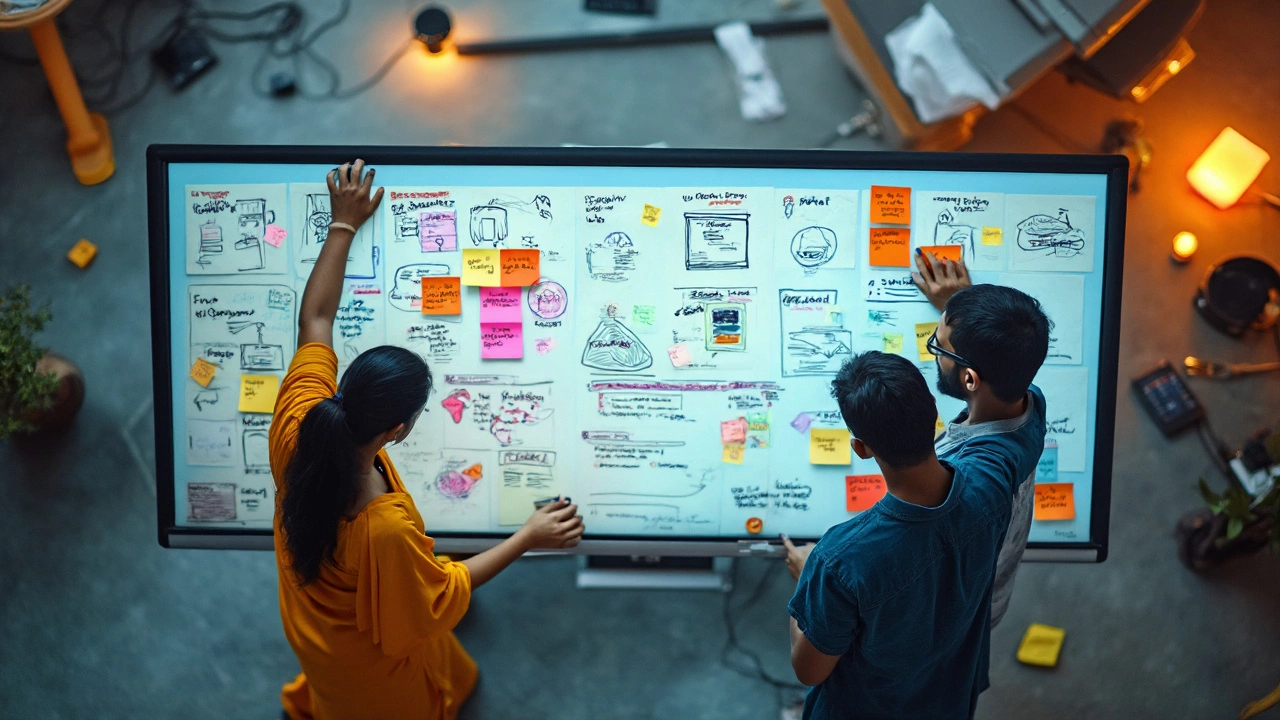
Flexible Layouts and Grids
If you want your site to actually feel responsive, you can't build it like a stiff stack of blocks. Instead, you use flexible layouts and grids so everything stretches or shrinks to fit whatever screen it lands on. This is the backbone of responsive web design. Instead of setting exact pixel sizes for every part of your site, you use percentages and scalable units (like em, rem, or vw/vh). This way, things grow or shrink right along with the device’s screen.
The go-to method here is CSS Grid and Flexbox. With CSS Grid, you can build two-dimensional layouts—meaning stuff lines up nice both across and down. Flexbox is perfect for one-direction stretches (either rows or columns). They’re like the duct tape of web design—strong and super-adaptable. Both let you say, “Hey, take up half the screen” or “Stay centered no matter what.”
Let’s keep things practical. Here are a few basics you’ll want to build a solid, mobile-friendly site:
- Define containers with max-width: Use
max-width: 100%;for images and large content blocks so they don’t overflow tiny screens. - Use flexible units: Swap out
pxfor%,em, orremwhere it makes sense. Your font size, padding, and columns flow naturally. - Set up a grid system: Use CSS Grid to lay out sections so things move around as the viewport changes. Want two columns on desktop but only one on mobile? Super easy.
- Test your layout early: Don’t wait till the end to see your site on a phone. Resize your browser window as you go and spot problems while you build.
Quick look at why the right grid matters? Check this table. It shows how users react to layout problems vs. sites with polished, flexible grids. Numbers are based on research from 2023, testing a mix of real business and e-commerce sites:
| Layout Type | Average Bounce Rate | User Satisfaction (%) |
|---|---|---|
| Fixed (Not Responsive) | 67% | 42 |
| Flexible Grid (Responsive) | 33% | 88 |
Bottom line: ditch rigid columns and locked-in elements. With flexible grids and layouts, your site won’t just look good everywhere—it’ll keep people actually sticking around and using it.
Images and Content That Adapt
Ever pull up a site on your phone and all you see is a giant picture that takes forever to load, or gets chopped in half? Smart handling of images is one of the most critical parts of responsive web design. You want your images to look sharp, but you don’t want them eating up data or pushing content off the screen.
The go-to trick is using CSS with max-width: 100% on images. This tells your pics to shrink down so they never overflow their container, no matter what device someone is using. Combine it with “width: auto” for good measure, and images will adjust but not get distorted. It’s clean, it just works, and it keeps your site from looking like a mess.
If you want your site to really stand out, consider the <picture> element and srcset attribute. They let browsers pick the right image size for the user’s screen. For example, a phone on a slow connection can get a smaller, lighter photo, while a Retina laptop grabs the crispy, high-res version.
Responsive content isn’t just about visuals. Text and other stuff on the page need to adapt, too. You don’t want people zooming in and panning left and right. Use relative units like em, rem, or percentages instead of fixed pixels. That way, as the screen size changes, your fonts and boxes scale up or down smoothly.
Lists, cards, and columns should stack when space gets tight, instead of cramming next to each other. It’s all about keeping information easy to read and interact with no matter the device. Google says sites with readable content (no pinching and awkward swiping) score way higher in mobile searches. Here’s a quick breakdown of best practices:
- Use CSS media queries to adjust layouts based on screen size.
- Make images flexible with
max-width: 100%andheight: auto. - Use the
<picture>element andsrcsetfor different devices. - Stick to relative units for fonts and containers.
- Stack items on small screens, spread them out on large screens.
Here's a quick snapshot from a 2024 web performance survey:
| Feature | Impact on Responsiveness |
|---|---|
| Flexible images | Prevents layout breakage on mobile |
| Adaptive content | Improves readability and engagement |
| Lazy loading | Speeds up load time on all devices |
The little tweaks add up. With these changes, your site will not only look better but also load faster and keep users happy—no matter what they’re using to visit.

Testing and Real-World Fixes
Making a responsive web design isn’t the end of the story. Testing makes the difference between a site that just looks good in your browser and one that actually works for everyone, everywhere. It’s super common to miss quirks that only show up on a certain device or a weird screen size. Don’t trust your eyes—test your site the way real people will use it.
You don’t need a drawer full of phones and tablets to start testing. Chrome DevTools, Firefox Responsive Design Mode, and Safari’s Responsive Design tools all let you preview how your site looks on dozens of devices. Just right-click, choose “Inspect,” and look for the little device icon. You can even adjust screen sizes or rotate the view, so you’re not guessing how your mobile-friendly layout holds up.
But don’t stop with browser tools. Here’s a simple checklist to spot problems fast:
- Resize the browser window and watch if the layout breaks or text gets cut off.
- Check buttons and menus—is everything big enough to tap on touchscreen?
- Test every page, not just the homepage. Product pages, blogs, and forms love to break on mobile.
- Try your site with the device’s screen reader. Accessibility is part of real-world testing.
- Load the site on an actual phone if you can. Sometimes only real devices reveal those sneaky glitches.
Common real-world fixes? Here’s where most people trip up and how to deal with it:
- Images overflow or look blurry? Use responsive images (the
srcsetattribute) and set widths to 100% in your CSS. - Text way too small? Set base font sizes in rem or em units instead of px, and always add a viewport meta tag in your HTML.
- Navigation lost or awkward? Make sure your menu becomes a dropdown or hamburger menu at smaller widths.
- Weird gaps or overlaps? Double-check your flexible layouts and grids. Sometimes it’s just a rogue margin or padding acting up.
- Site loads slowly? Optimize images and limit heavy scripts. Slow sites are brutal for website responsiveness.
Fun fact: According to Google’s own research, 53% of visits to mobile sites leave if a page takes longer than three seconds to load. Fast fixes make a bigger impact than fancy features.
| Problem | Quick Fix |
|---|---|
| Images go off the edge | Set image max-width: 100% |
| Text unreadable | Use 16px (or 1em) minimum base font size |
| Buttons too tiny | Set a min-height of 44px for touch areas |
Spending a little time testing and tweaking beats apologizing to frustrated users—or worse, losing them to the competition. Go through these checks every time you update the site. Even if Luna the cat walks across your keyboard, you’ll stay ahead of most headaches.



