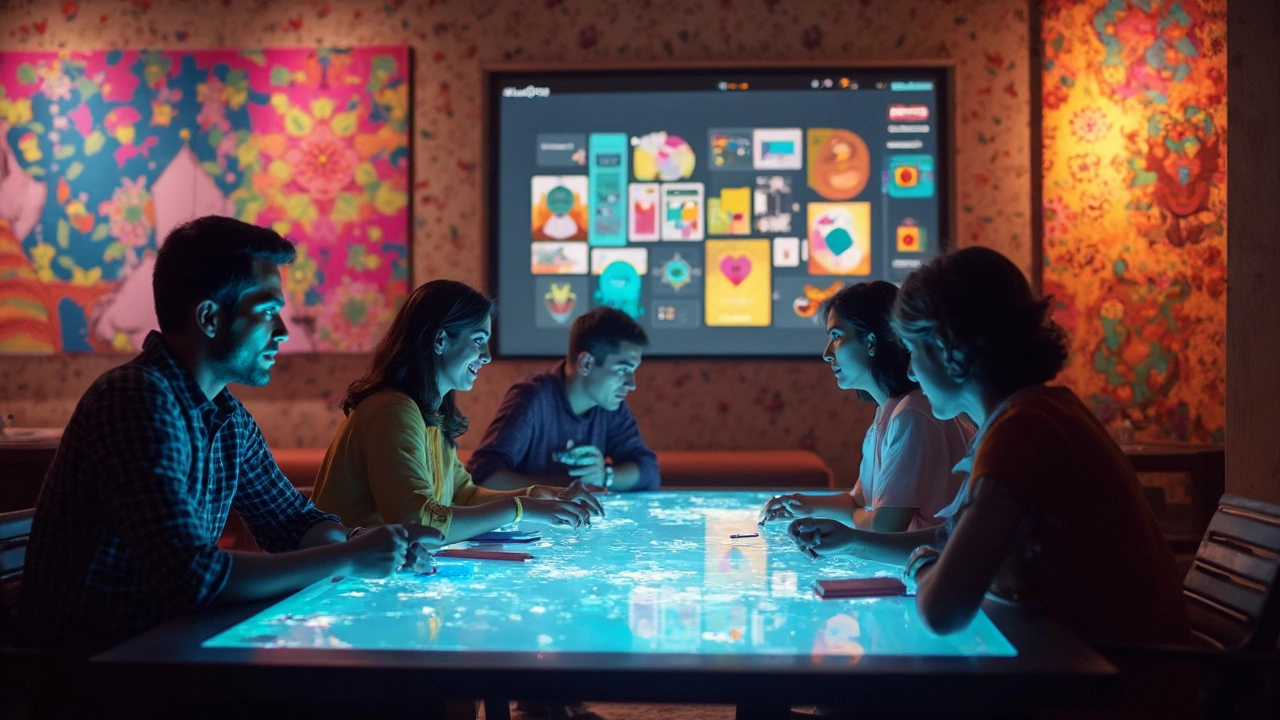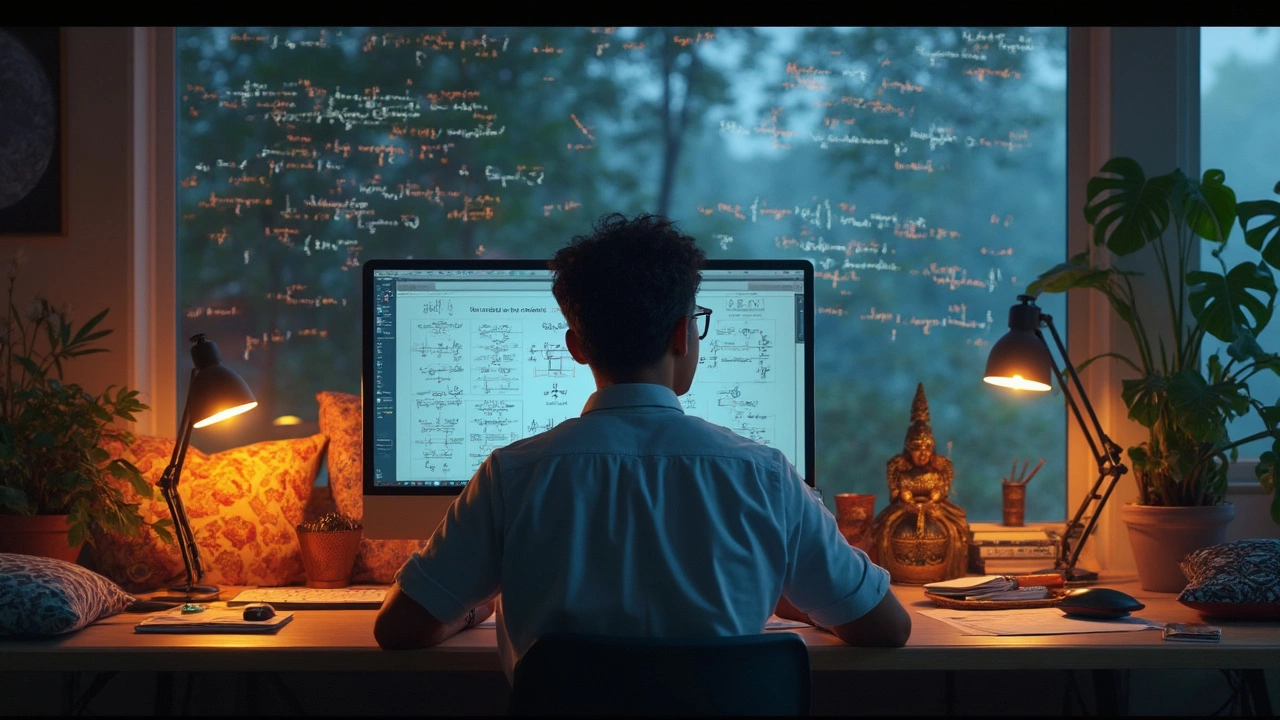If you're into UX/UI design and haven't tried Figma yet, you're missing out on one of the most powerful tools out there. Figma has quickly become the go-to platform for designers because it’s more than just a design tool – it's a collaborative workspace. So, what exactly is Figma used for? Let's break it down.
Figma is prized for its cloud-based nature. This means you can design without any cumbersome downloads or installation. Just open your browser, and you're set to start designing. It's like Google Docs but for design, letting multiple team members work on the same project simultaneously. No more version control issues or endlessly emailing files back and forth.
And it's not just about designing static screens. Figma makes creating interactive prototypes possible, bringing your designs to life. You can simulate user journeys and interactions, making it easier to spot potential usability issues before a single line of code is written. It's a game changer for anyone aiming to create intuitive and user-friendly digital experiences.
- Getting Started with Figma
- Why Figma is Popular
- Key Features of Figma
- Figma in Team Collaboration
- Tips and Tricks for Figma
- Conclusion and Next Steps
Getting Started with Figma
Diving into Figma is pretty straightforward, even if you're new to the world of UX/UI design. Unlike some of the more intimidating design platforms, Figma’s interface is user-friendly and doesn’t require complicated setup processes.
Step 1: Creating an Account
First things first, head over to Figma's website and sign up for an account. The best part? You can start with a free plan, which is perfect for individuals or small teams just dipping their toes into the design pool.
Step 2: Exploring the Interface
Once you've logged in, you'll be greeted by a clean interface that's easy to navigate. Familiarize yourself with the main tools on the left panel - the move tool, frame tool, and shape tools will be your bread and butter for creating designs. Also, check out the layers panel on the left, where you can manage your design elements.
Step 3: Starting Your First Project
Time to get creative! Click 'New File' to open a blank canvas. Use frames to define the boundaries of your artboard for different devices like phones or desktops. This is where you start sketching your web or app interfaces.
Step 4: Leveraging Templates and Plugins
Figma offers a host of templates and plugins to boost your productivity. Whether you need a wireframe template or a plugin for adding lorem ipsum, the community resources are a treasure trove. Access these through the resources tab on the top menu.
Step 5: Collaborating in Real-Time
One of Figma's standout features is real-time collaboration. Invite team members by clicking on the share button. They can jump in and start editing alongside you, providing comments and feedback, which appear instantly. This makes it perfect for team projects, cutting down drastically on revision lag times.
Quick Tip: Keyboard Shortcuts
Speed up your design process by getting familiar with Figma’s keyboard shortcuts. For instance, using 'F' to create frames or 'R' for rectangles can make workflow smoother.
Starting with Figma is a breeze, especially with its intuitive design and collaborative features. Whether you’re designing solo or as part of a bustling team, this tool is designed to make your workflow efficient and enjoyable.
Why Figma is Popular
Figma has taken the design world by storm, and there's good reason for it. Its cloud-based approach allows designers to work from anywhere, anytime, without the hassle of managing different software installations. All you need is an internet connection, and you're set.
One of the biggest draws to Figma is its real-time collaboration feature. This means you and your team can work on the same file at the same time. It's super handy for brainstorming sessions or when you're racing against a deadline. With Figma, you get to see changes as they happen, making coordination smoother than ever.
Cross-Platform Compatibility
Unlike some other design tools out there, Figma doesn’t care if you’re on a Windows PC or a Mac. It’s all about accessibility, offering a seamless experience across different operating systems. This cross-platform compatibility is a big win for diverse teams.
Feature-Rich Experience
Figma isn't just about making pretty interfaces. It comes packed with features that make the life of a designer a breeze. Topping that list are interactive prototypes and design systems. You can create consistent and cohesive designs, reducing redundancies and maximizing efficiency.
- Design Systems: With Figma, maintaining a consistent brand feel is easy-peasy. Quickly implement standardized components across your projects.
- Plugins: Need an extra boost? Figma’s plugin ecosystem is there to help. From icons to animations, there’s a plugin for everything.
There are also invaluable integration options, connecting Figma with other useful design tools and platforms, enhancing its utility manifold.
The Cost Factor
Last but definitely not least is Figma's pricing strategy. While there are paid plans for larger organizations, the free tier is robust enough for individuals or small teams starting their journey. This has democratized access to professional design tools, ensuring more creativity across the board.
Key Features of Figma
Figma has truly made its mark in the UX design and UI design spheres with its standout features. At the heart of Figma's appeal is its cloud-based architecture, which keeps your work safe and accessible from anywhere. This seamless accessibility is a big game-changer for designers who are always on the move or working in teams across different locations.
Real-Time Collaboration
If you've ever been frustrated by emailing design files back and forth or struggling with version control, Figma is your knight in shining armor. It allows multiple users to collaborate on a single design file concurrently, similar to how Google Docs operates. You can see your teammates' cursors moving around in real time, leaving comments, and making live edits, which is fantastic for brainstorming and feedback sessions.
Prototyping and Interactions
One of Figma's coolest abilities is its built-in prototyping tool. Instead of just looking at static designs, you can create interactive prototypes without leaving the app. Imagine linking up buttons to pages, setting transitions, and showcasing how users would experience the app or website in real time. It’s all about making those designs pop and ensuring they're easy to navigate.
Comprehensive Asset Libraries
Designers rejoice! Figma offers shared libraries where you can store components, styles, and assets for anyone in your team to use. No more creating buttons or icons from scratch every time – just pull them from your library. It's a time-saver and ensures consistency across your projects, which is key for brand integrity.
Plugins Galore
Figma supports a rich ecosystem of plugins that enhance its functionality. Whether you need access to stock images, want to integrate with other apps, or need tools to help with accessibility checks – there’s a plugin for it. Developers and designers can also create custom plugins to suit specific needs.
Cross-Platform Compatibility
Figma works seamlessly across different operating systems, including Windows, macOS, and even Linux. The entire ecosystem lives online, which means no more worrying about software compatibility or hefty downloads. As long as you have internet access, Figma is at your fingertips.
| Feature | Benefit |
|---|---|
| Real-Time Collaboration | Enhances team productivity by allowing simultaneous edits. |
| Prototyping | Facilitates visualization of user interactions without coding. |
| Asset Libraries | Ensures consistency and saves time on repetitive design elements. |
These features make Figma not just a tool but a vital member of any design team. The more you dive into it, the more you'll find ways to streamline your workflow and boost creativity.

Figma in Team Collaboration
When it comes to team collaboration, Figma is in a league of its own. This isn't just some basic design tool; it's like the superhero of design collaboration. With Figma, designers don't have to work in isolation anymore. Imagine being able to design together, in real-time, no matter where you are!
One of the coolest features is the ability to see each other's cursors moving around the project. It's like working side-by-side with your team, but instead of being cramped around a single desk, everyone gets their own digital workspace. No need to wait for feedback or long email chains to get things done. Everything unfolds right in front of you. You can even leave comments or suggestions directly on the designs, which makes communication super smooth.
Real-Time Edits and Updates
Gone are the days of conflicting files and version chaos. With Figma, everyone works on the same design file. Any changes you make are instantly visible to everyone else. That's not just efficient; it's revolutionary. Say goodbye to 'final_v2_actualfinal.psd'.
Easy File Sharing
Sharing your work with colleagues or clients is a breeze with Figma. All you need is a link. No more heavy files to download or compatibility issues to worry about. Team members and stakeholders can review the project from their browsers, leave feedback, and even experiment with design elements if needed.
Integrations and Plugins
Figma's library of integrations and plugins extends its functionality even further. Need to import design assets or export them to different formats? There's likely a plugin for that. Plus, powerful integrations with tools like Slack and Jira help keep the design team in sync with other departments.
| Feature | Benefit |
|---|---|
| Live Collaborative Editing | Multiple team members can edit designs simultaneously |
| Commenting | Communicate directly on design elements |
| Link Sharing | Simple and quick access to designs for team members and clients |
Overall, what makes Figma shine in team collaboration is its ability to unite the entire design process in one place, making it incredibly intuitive and freeing up more time for pure creativity. It's like having an entire design studio within your browser!
Tips and Tricks for Figma
Diving into Figma can feel a bit overwhelming at first, but with a few handy tips, you'll be navigating like a pro in no time. Here are some practical tricks to make your UX/UI design process even smoother.
1. Master Keyboard Shortcuts
Speed and efficiency are key when designing, and knowing your keyboard shortcuts can save you loads of time. In Figma, commonly used shortcuts include:
- Ctrl/Cmd + D: Duplicate selected items quickly.
- Ctrl/Cmd + G: Group items for better organization.
- Ctrl/Cmd + Shift + C: Copy properties, which is super handy for maintaining design consistency.
2. Use Components and Styles
Components are life-savers! They let you use the same element across different parts of your design, helping you keep consistency. If you need to tweak something, just adjust the component and magically everything changes along. Also, remember to leverage color and text styles to keep designs uniform.
3. Exploit the Power of Plugins
Figma's plugins can enhance your workflow by automating repetitive tasks or adding new functions. Check out plugins like Unsplash for easy image insertion or Figmotion for adding animations. The beauty? You can easily browse and install plugins from the Figma community site.
4. Real-time Collaboration
This is where Figma truly shines. Invite team members to work with you via share links. No waiting for someone to upload the new version; see updates in real-time! Utilize comments to give feedback directly on the design – it’s like having a virtual post-it.
5. Check Your Layouts with Grids and Constraints
When pixel-perfect designs are crucial, use Figma’s grids and constraints. Grids help maintain alignment, while constraints ensure that design elements resize properly. No more manually adjusting everything when resizing elements or frames.
6. Explore Design Systems
Working on a large project? Setting up a design system within Figma might save your bacon. It allows for standardizing components and styles across various teams, making sure everybody’s on the same page concerning brand guidelines.
By cracking these tips and truly exploring the platform, your design process in Figma will not only be more efficient but probably quite a bit more fun, too!
Conclusion and Next Steps
Wrapping up our look at Figma, it's clear that it's not just another tool in the UX/UI design toolbox. It's a collaborative powerhouse that transforms design workflows. By now, you should have a good idea of why Figma is quickly gaining popularity and how it can revolutionize the way you create.
So, what should you do next? If you're new to Figma, the first step is to dive in and get your hands dirty. Start with a simple project to familiarize yourself with the interface. Experiment with creating frames, using the pen tool, and try out some prototypes.
Explore Advanced Features
Once you’re comfortable, explore more advanced features like components and styles. These will save you time and ensure consistency across projects. If you're working in a team, the asset library function is a lifesaver, providing easy access to shared resources.
Stay Updated
Figma is regularly updated, with new features and enhancements rolling out all the time. Following design forums and Figma's own updates will keep you in the loop with fresh tools and tips to boost your workflow.
- Join design communities online to share experiences and learn from others.
- Consider Figma plugins that could enhance your design process – they can save you time by automating repetitive tasks.
- Attend webinars or online courses to gain deeper insights and master complex features.
There's no better time to embrace Figma as your design companion. With its ever-expanding feature set and community support, your creative projects are only limited by your imagination. So, why wait? Get started on your Figma journey today, and watch your design process become smoother and more collaborative than ever.